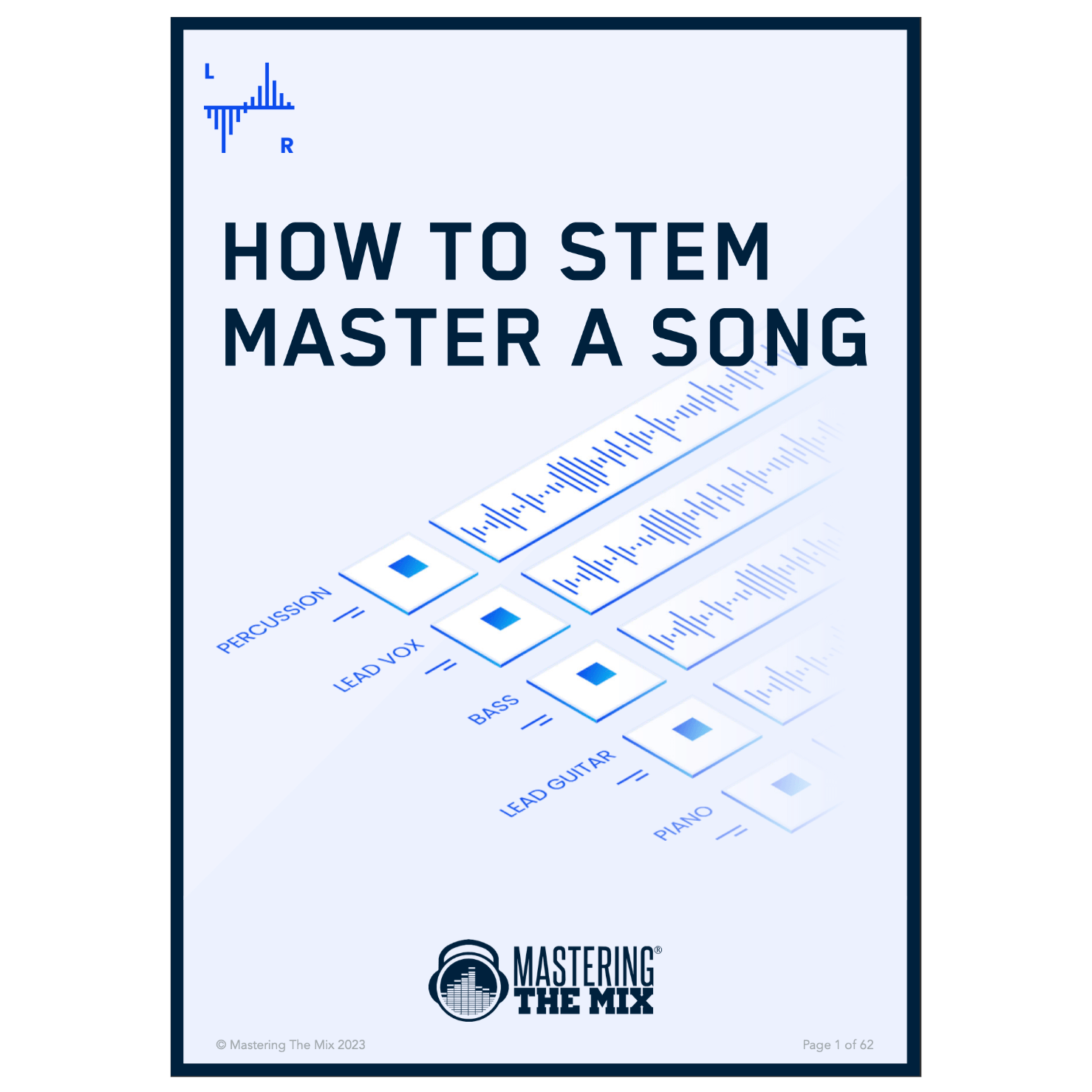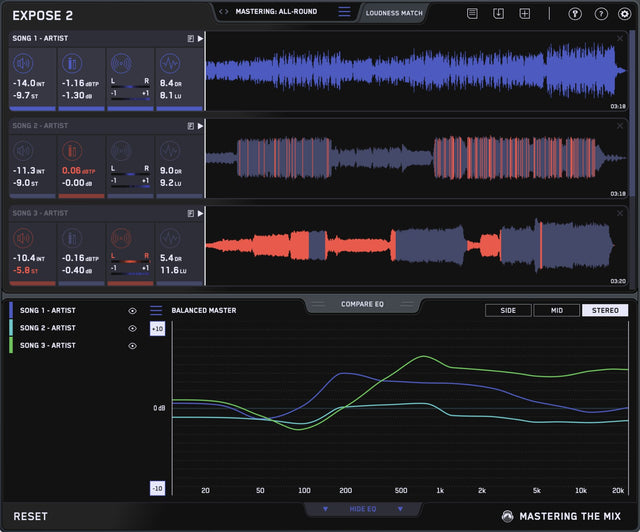
EXPOSE 2 | Audio Quality Control Application
EXPOSE 2 is an audio quality control application that helps you identify issues with your music.
So many tracks get distributed with a poor EQ balance, true peak clipping, over-compression, phase issues, and more.
We want you to catch these issues before it's too late.
With EXPOSE 2, you can deliver the best listening experience and release your music with confidence.
Add 3+ plugins to your cart to start automatic discounts. Browse Plugins
If you don't LOVE our plugins, you don't pay. It's that simple.

Pro Reviews

Bobby Owinski
Jimi Hendrix, The Who, Pantera
It’s always good to identify any problems before sending audio to a client. That’s exactly what Mastering The Mix’s new EXPOSE quality control app does, and much more.

Audio Plugin Guy
5/5
EXPOSE is a very useful analysis tool to have when you’re preparing files to send for mastering or publication and can save you being disappointed with the sound of your music once it’s online.
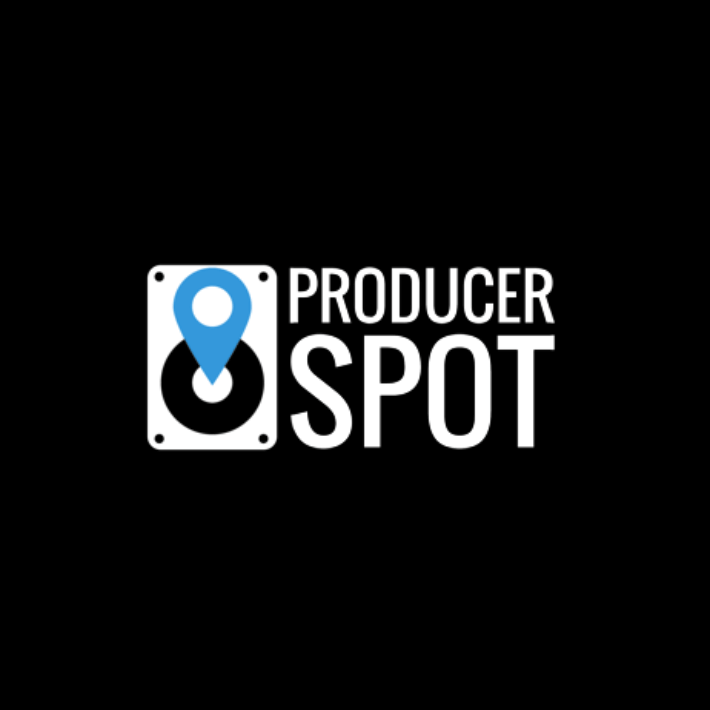
Producer Spot
5/5
EXPOSE convinces as a practical and inexpensive tool for the final quality control of songs. The presets included are useful recommendations to ensure that the final mix or mastered tunes meet the loudness standards of the target format.

Overview Video
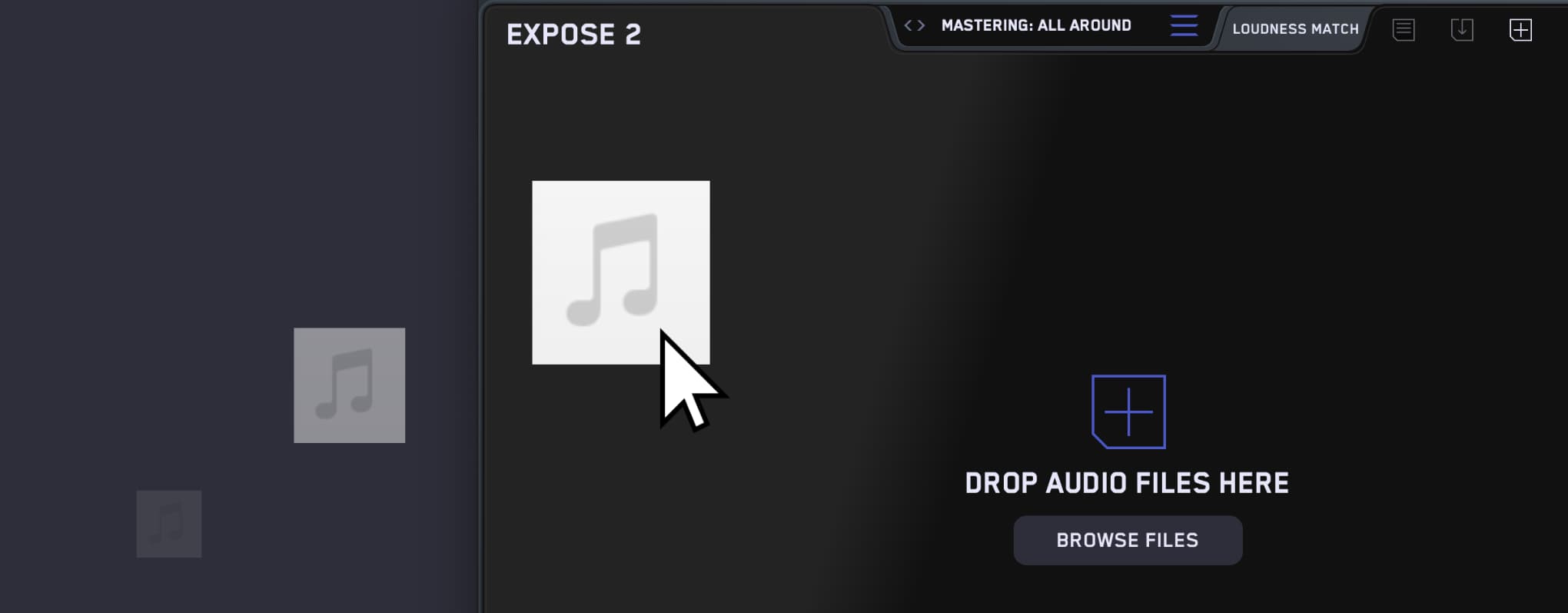
Quickstart Guide
Open the application and drag your audio onto the dashboard.
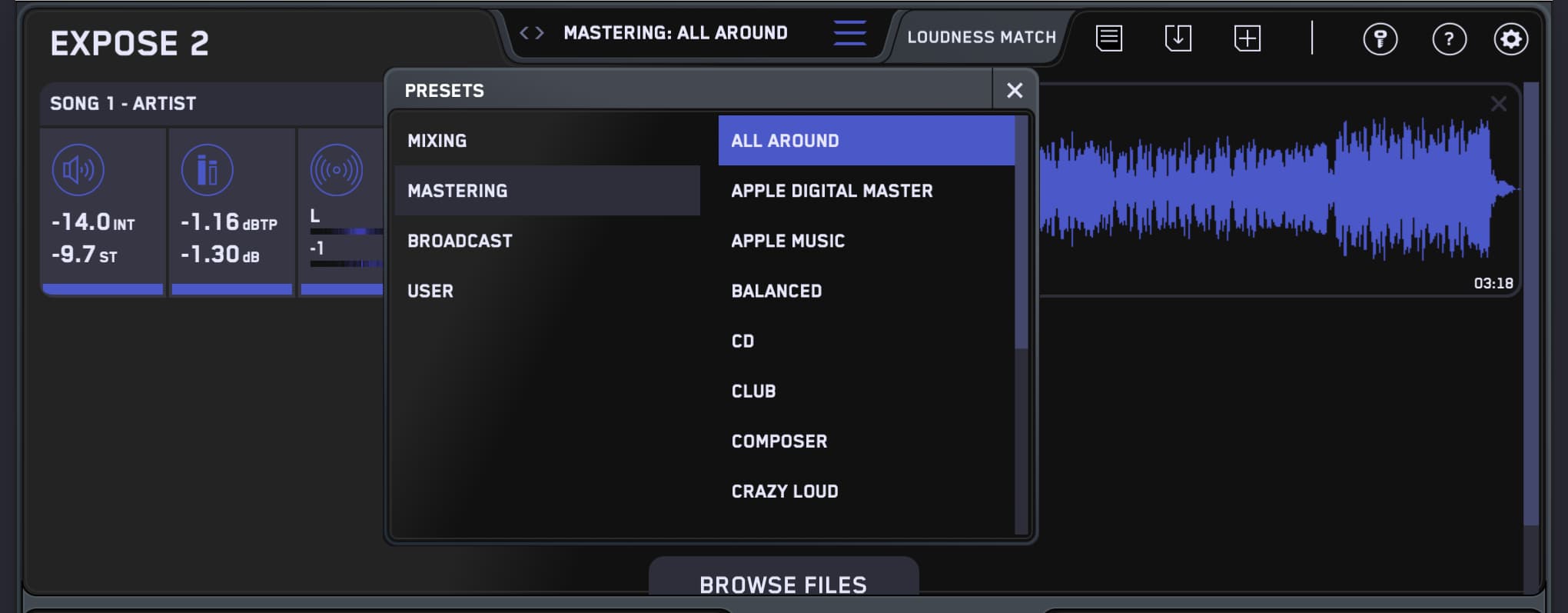
Select A Preset
Select where your audio will be heard at the top, such as Spotify, Youtube, CD etc. Then select your tonal balance profile by loading a reference track or choosing from the presets.
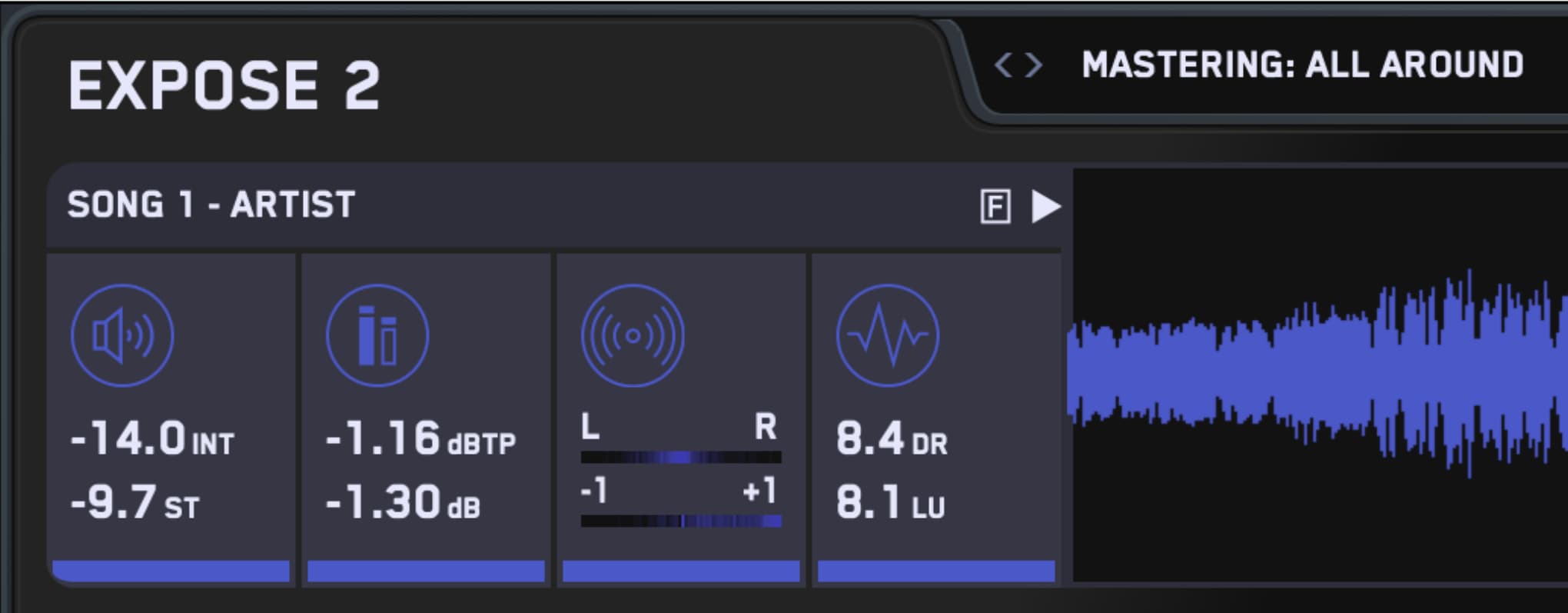
Readings
The four sections give you detailed information about the loudness, peaks, stereo/phase information, and dynamic range of your audio. You can create a loop to see the readings of specific sections of your song.
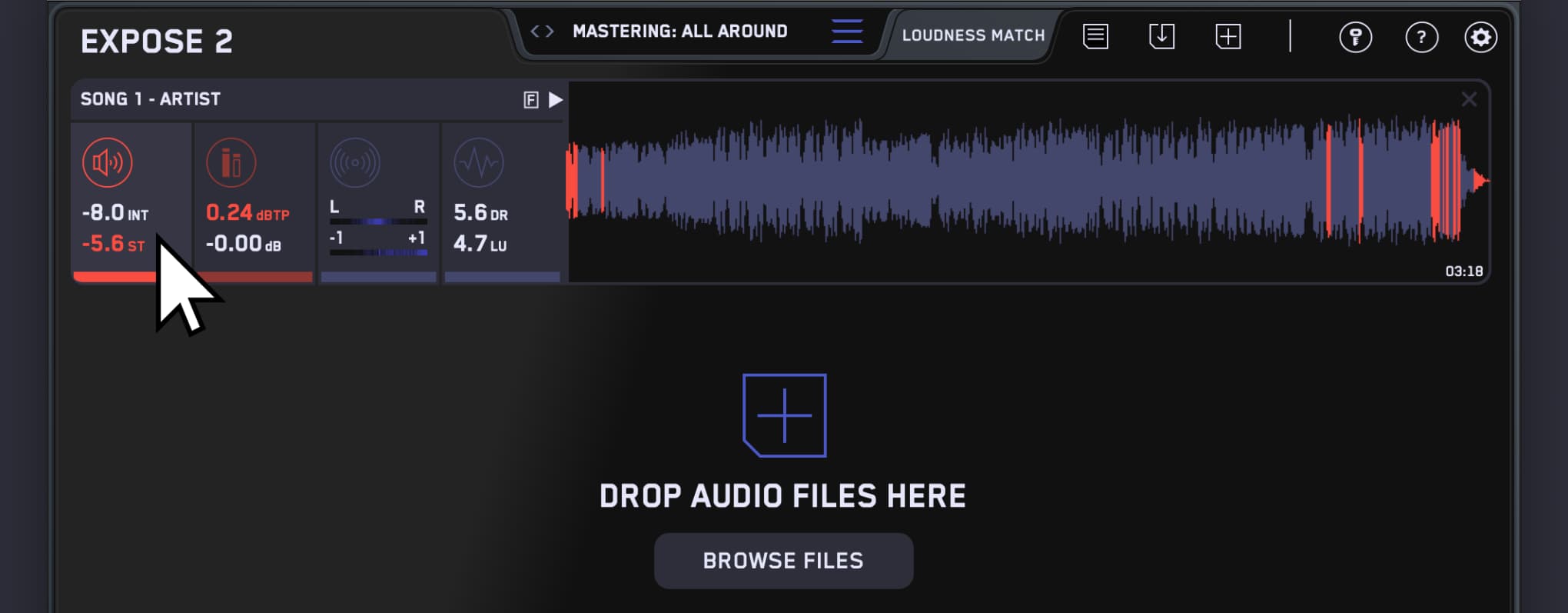
Identify Issues
If EXPOSE detects that issues would arise, the section icon will turn red. Click on the section icon to isolate the issues on the waveform to see the exact location of the issues. The analysis feedback will give you specific guidance to help you hit your technical goals, whether you’re aiming for a super-loud master, or trying to optimize your music to sound great on streaming sites.
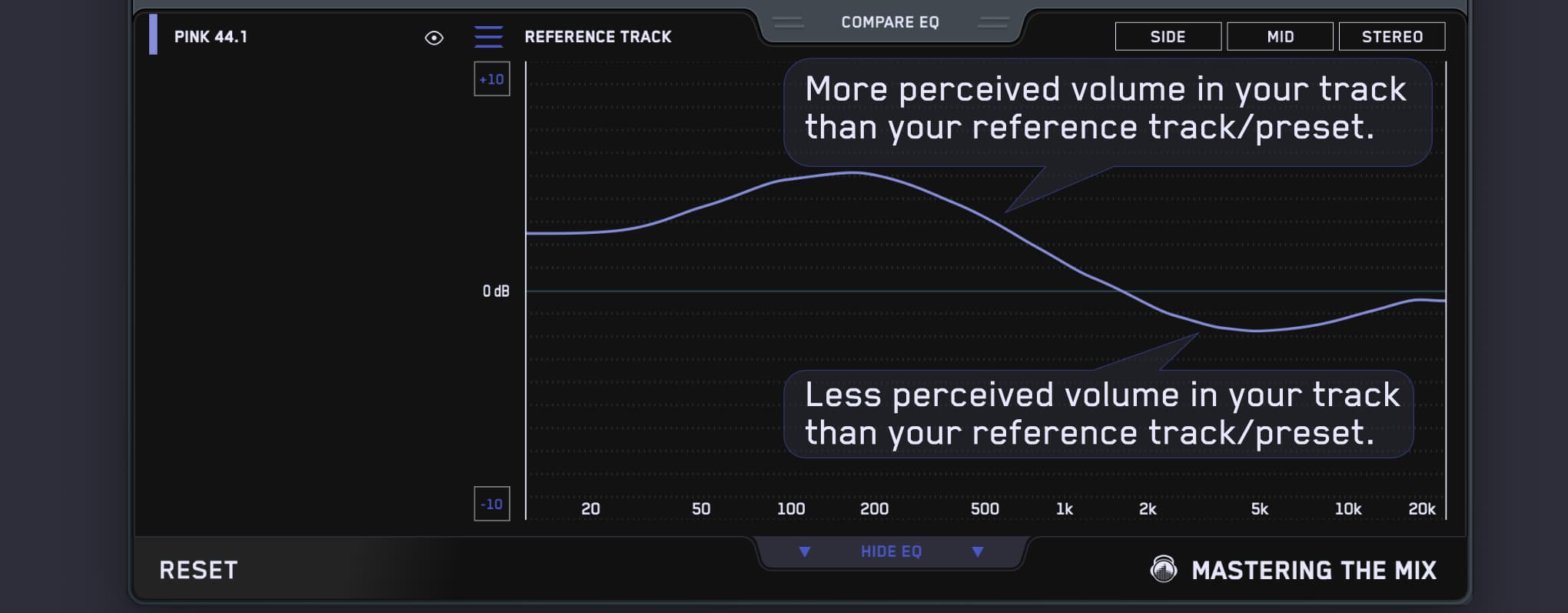
Tonal Balance
Compare EQ shows how your average tonal balance compares to your imported reference track. Or you can select a genre-specific preset, all of which were created using sonic profiles from commercially successful tracks. Anything within ±3dB represents a very similar tonal balance. Anything greater than ±6dB would represent a considerable difference in tonal balance and you may wish to make adjustments.
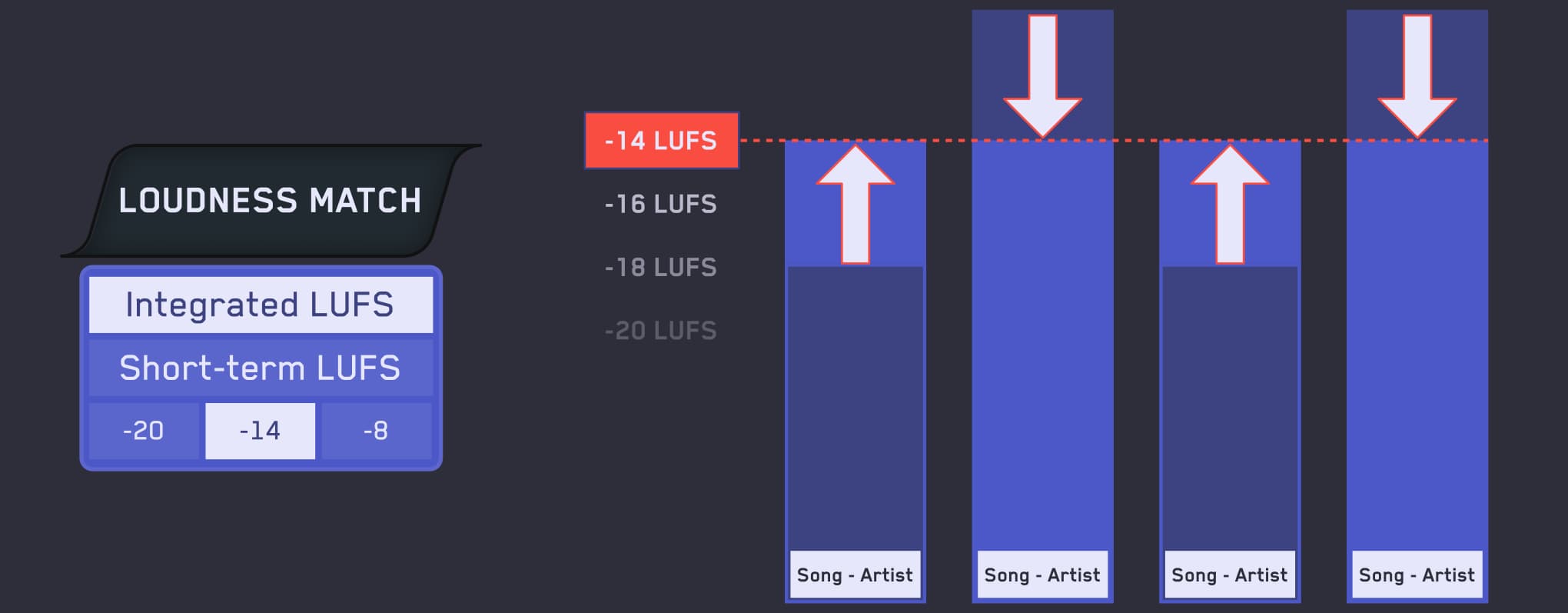
Loudness Match and Playback
You can click the play icon or hit the spacebar to preview the audio. Click Loudness Match to normalize all audio to the same perceived volume for unbiased comparison.
Quickstart Guide
Open the application and drag your audio onto the dashboard.
Select A Preset
Select where your audio will be heard at the top, such as Spotify, Youtube, CD etc. Then select your tonal balance profile by loading a reference track or choosing from the presets.
Readings
The four sections give you detailed information about the loudness, peaks, stereo/phase information, and dynamic range of your audio. You can create a loop to see the readings of specific sections of your song.
Identify Issues
If EXPOSE detects that issues would arise, the section icon will turn red. Click on the section icon to isolate the issues on the waveform to see the exact location of the issues. The analysis feedback will give you specific guidance to help you hit your technical goals, whether you’re aiming for a super-loud master, or trying to optimize your music to sound great on streaming sites.
Tonal Balance
Compare EQ shows how your average tonal balance compares to your imported reference track. Or you can select a genre-specific preset, all of which were created using sonic profiles from commercially successful tracks. Anything within ±3dB represents a very similar tonal balance. Anything greater than ±6dB would represent a considerable difference in tonal balance and you may wish to make adjustments.
Loudness Match and Playback
You can click the play icon or hit the spacebar to preview the audio. Click Loudness Match to normalize all audio to the same perceived volume for unbiased comparison.
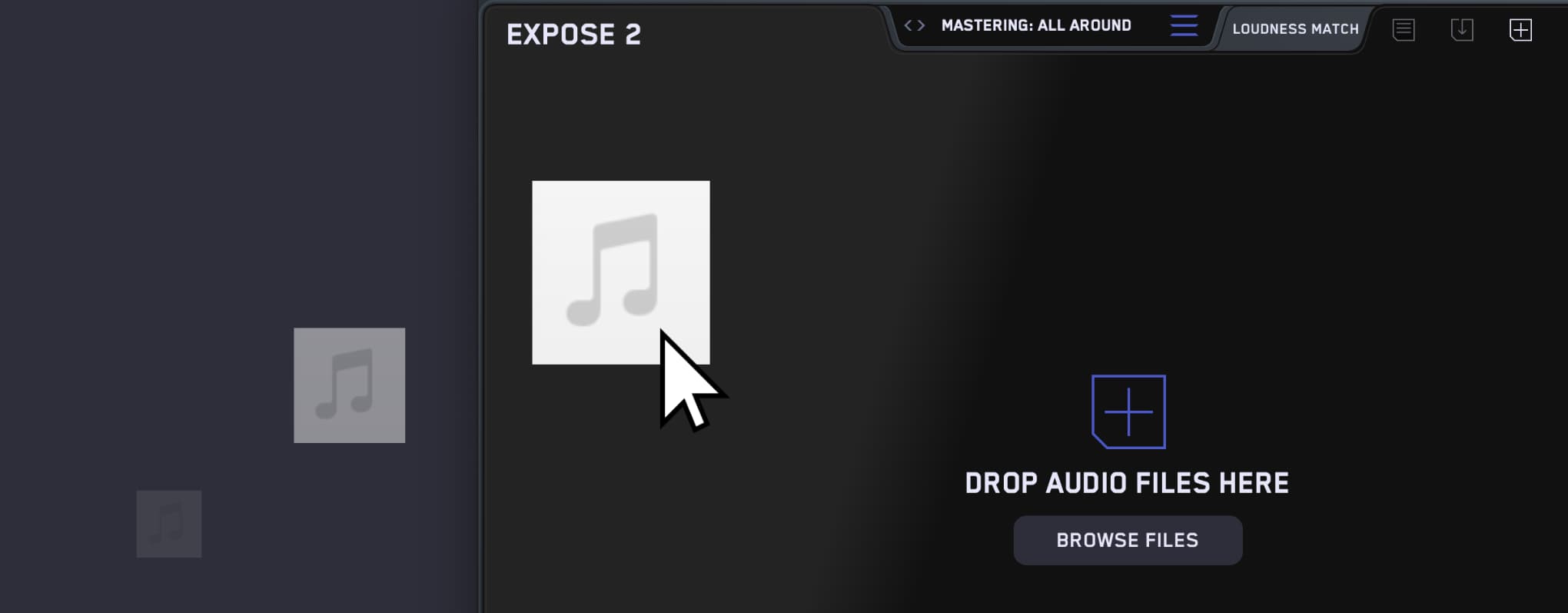
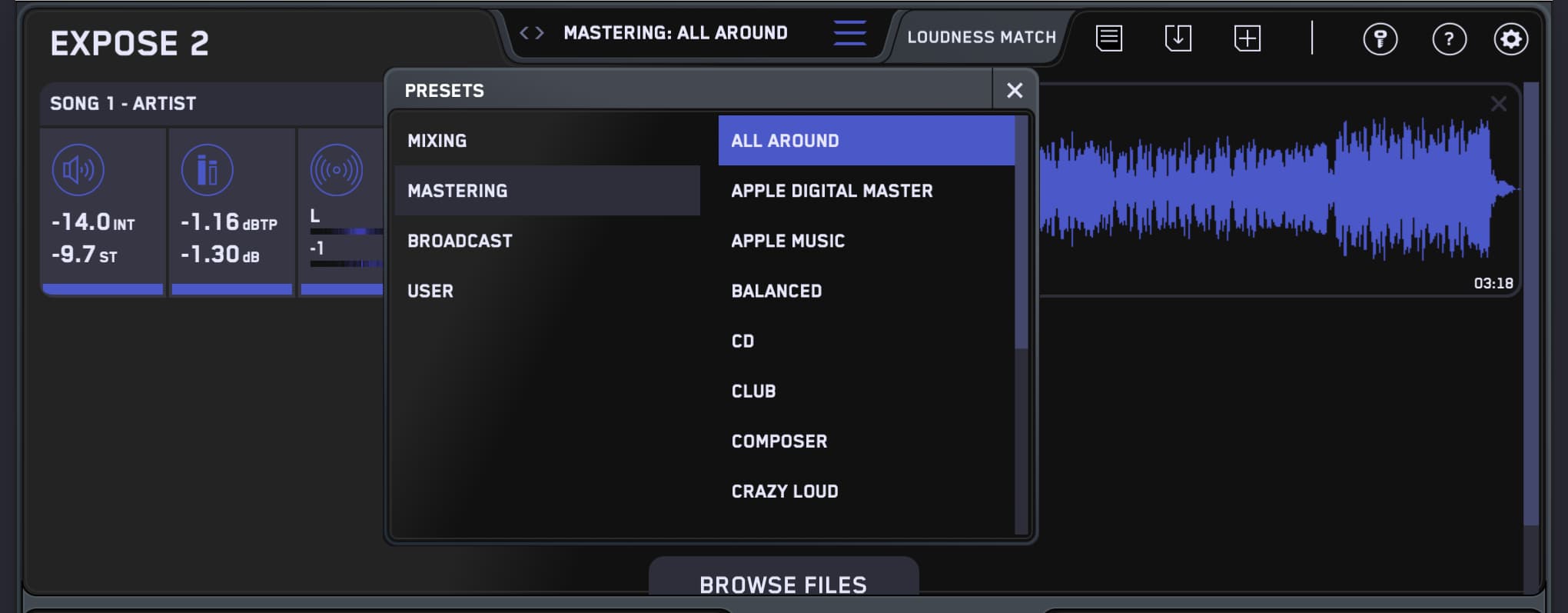
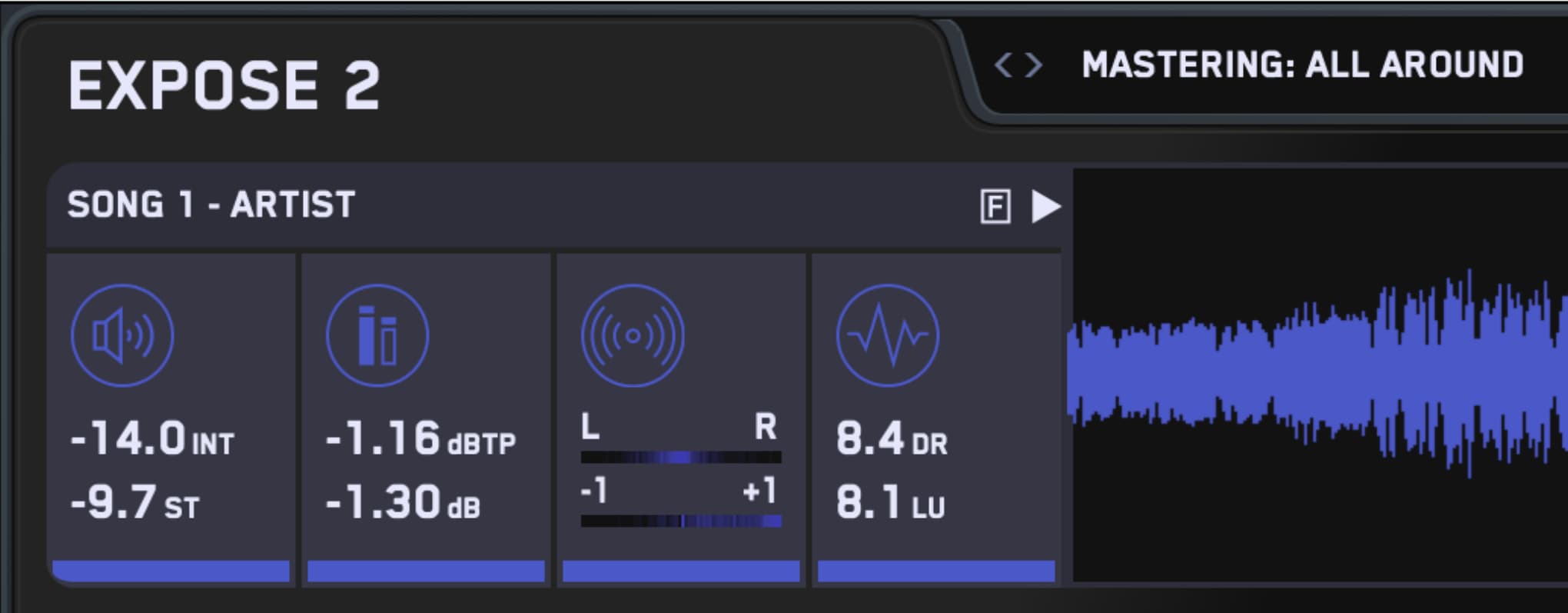
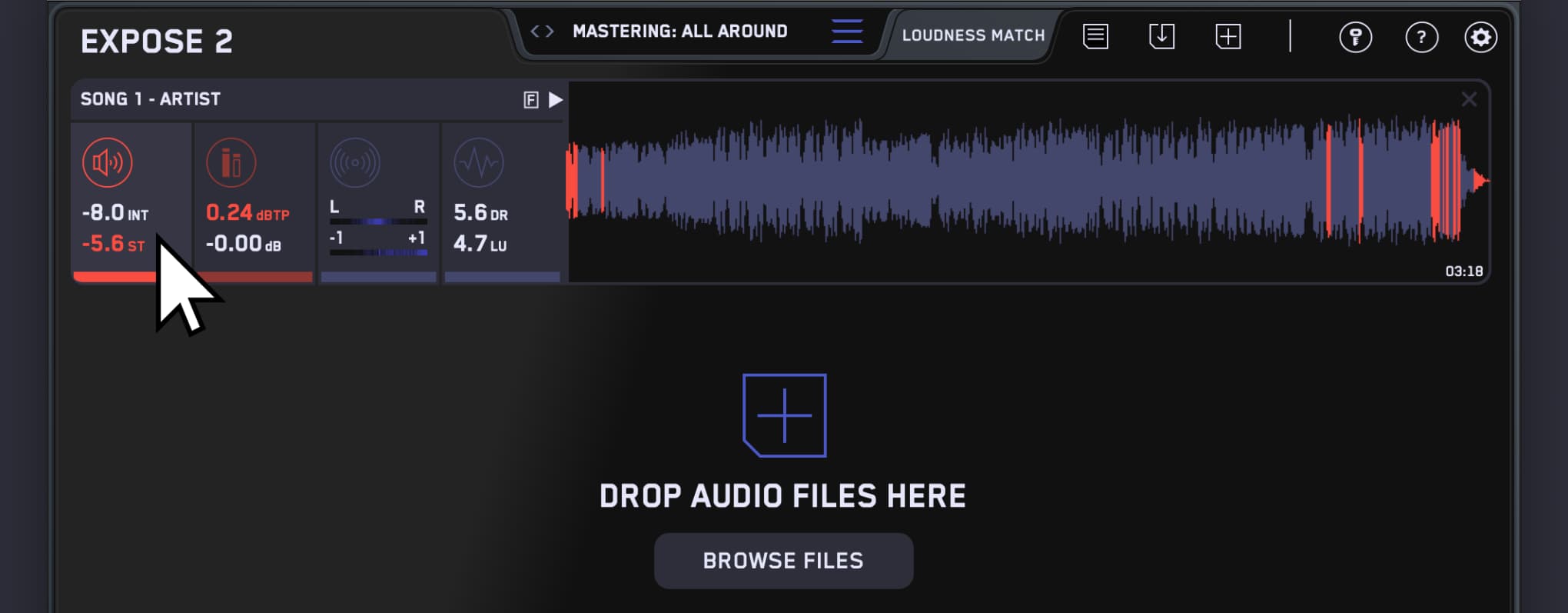
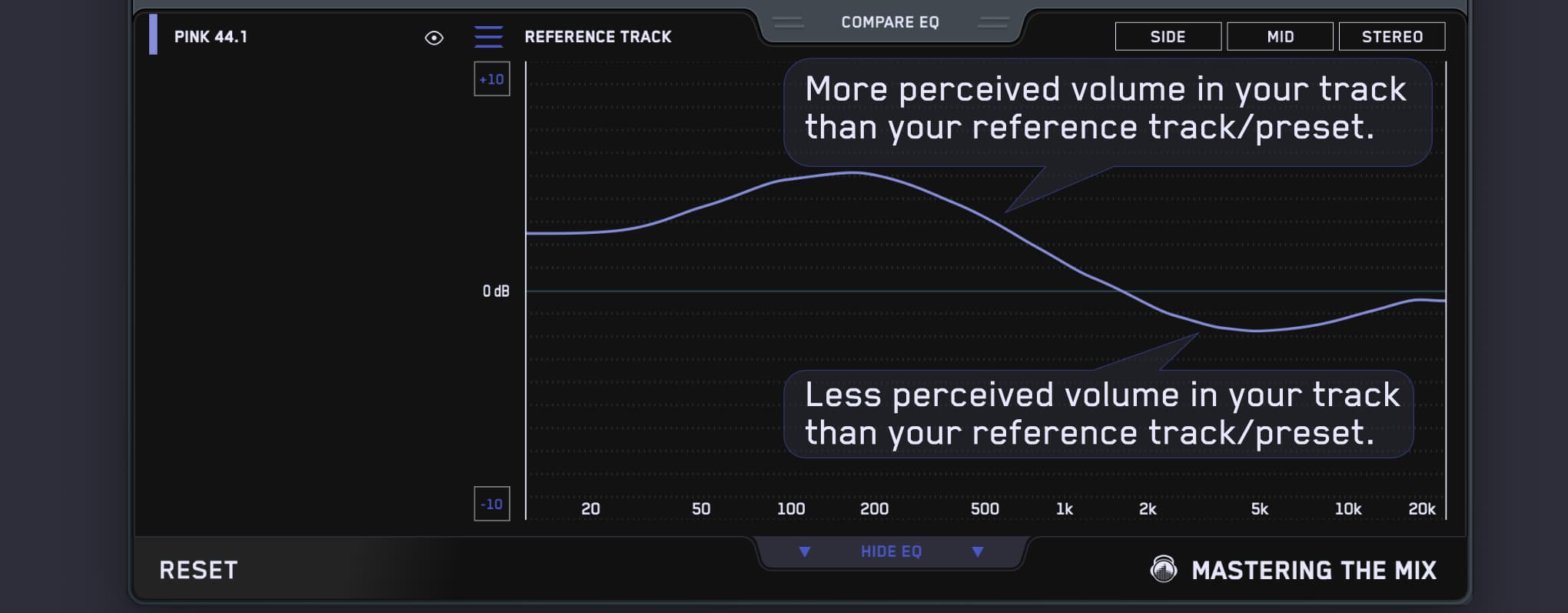
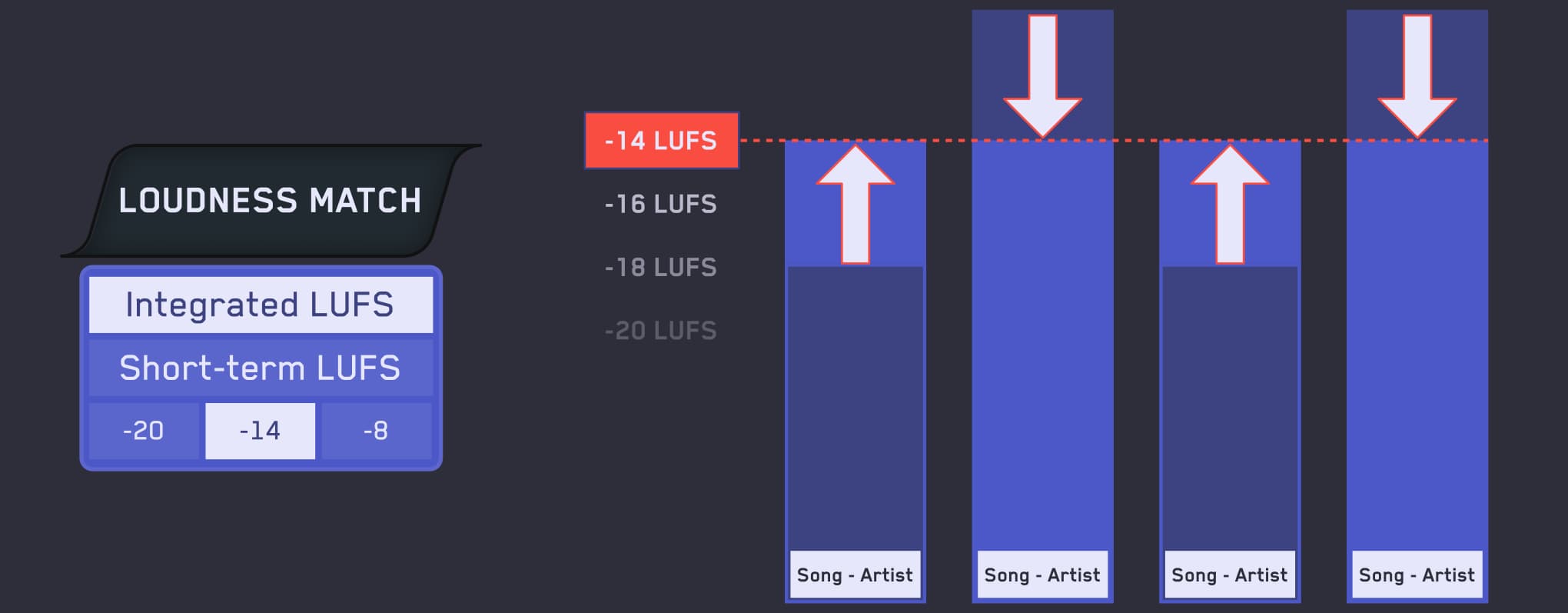
This product is rated 4.9 of 5.0 stars.
It has received 219 reviews.


Loudness Match
Loudness Match normalises the playback of all tracks in EXPOSE using a LUFS algorithm.
The human ear perceives louder music to have a fuller bass and more clarity in the high frequencies.
Loudness matching removes this bias, and enables you to make more informed decisions for your music.
Crucial Readings
The following measurements are presented when you load a track into EXPOSE:
Loudness - Integrated LUFS and Short-term LUFS
Peak - Decibels True Peak and Decibels Peak.
Stereo - Left right heat-map and phase heat-map.
Dynamic - Dynamic range and loudness range.
EQ Targets You Can Trust
If EXPOSE detects that issues would arise, the section icon will turn red. Click on the section icon to isolate the issues on the waveform to see the exact location of the issues. The analysis feedback (small F next to play button) will give you specific guidance to help you hit your technical goals, whether you’re aiming for a super-loud master, or trying to optimize your music to sound great on streaming sites.
Compare EQ
Compare EQ shows how your average tonal balance compares to your imported reference track. Or you can select a genre-specific preset, all of which were created using sonic profiles from commercially successful tracks. This will allow you to check that your music aligns with your sonic goals and isn’t too muddy, dull, thin or harsh before releasing.

Watch The Walkthrough Video
Mac System Requirements
OS X 10.15 or higher. Apple Silicon Native.
Windows System Requirements
Windows 10 or Higher