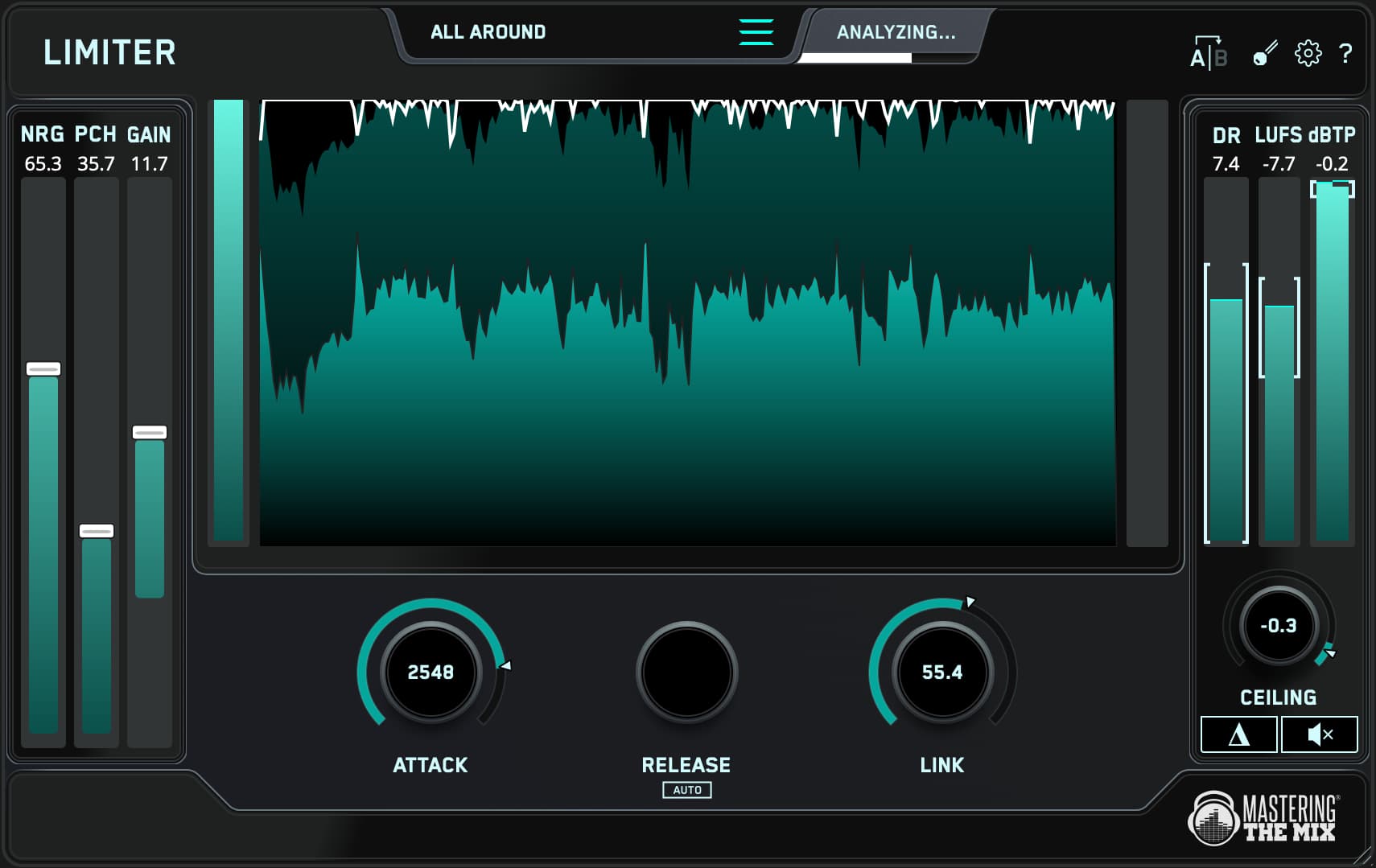Your brickwall limiter settings will make or break your master. In fact, limiter faux pas are one of the easiest ways to undo a hard-earned mix.
Our LIMITER plug-in takes all the uncertainty out of limiting by analyzing your audio and making intelligent suggestions as to the best settings for your master.
With LIMITER, you can achieve excellent results with minimal effort. That said, the plug-in boasts numerous tweakable, under-the-hood parameters that can really transform your master and give you a pro sound.
In this post, we'll explore advanced limiting techniques using a selection of LIMITER's extended features.

Shoot Your Shot, Hit Your Target
LIMITER makes achieving a solid-sounding master a piece of cake. Whether you're releasing your music on a streaming service like Spotify, Apple Music, SoundCloud, or YouTube; or as a physical medium like CD or vinyl; LIMITER's meticulously crafted presets ensure optimal levels every time.
Best of all, this cutting-edge plug-in is a cinch to use. Simply instantiate it on your master bus and load the appropriate preset.
Once you've selected your preset, monitor the loudest portion of your track, and click the Analyze button. You'll then see highlighted Target ranges for Attack, Link, and Ceiling parameters that you can use to dial in the sound you're hearing in your head.
Keep in mind, however, that LIMITER's Target values are intelligent suggestions; they're not hard-and-fast rules. Therefore, it's important that you understand all the plug-in's parameters, as well as the effect they have on your audio, if you want to attain a truly pro-level master.

Your Loudness Goal
During the 1990s and early aughts, mastering engineers were focused solely on loudness; they wanted their CD to sound louder than everybody else's.
Given that most listeners consume music via streaming services these days, loudness is no longer a mastering engineer's primary concern. After all, every major streaming service employs a normalization algorithm to ensure that every song plays back at the same volume level.
Whether you wish you create a super-loud master or a mastering optimised for streaming, LIMITER will analyse your track and show you the gain level needed to hit your loudness goal.

Understand The Controls
Loudness being a 'problem solved', you can focus more on getting a great-sounding result rather than an uber-loud result. That's where LIMITER's Attack, Release, and Link parameters come into play.
Attack, which is measured in milliseconds, refers to the time after which the release of LIMITER's gain reduction sets in.
Longer attack times preserve more transients but can cause audible distortion if you push the gain. Shorter attack times sacrifice transients and loudness but ensure less distortion.

Release, which is also measured in milliseconds, refers to how quickly LIMITER's gain reduction returns to zero after a signal is limited.
Longer release times ensure smoother limiting but can result in unwanted pumping artifacts. Shorter release times safeguard against pumping but can cause audible distortion at extreme settings.
LIMITER's intelligent auto release function makes dialing in your release settings easier. Simply click the Auto button under the Release knob and the plug-in will automatically adapt to changes in your audio for ultra-smooth results — even at extreme settings.

Link, which is measured as a percentage, refers to the level of correlation between your left and right channels.
When you set the Link knob to 0%, LIMITER processes the left and right channels independently. While this can yield greater loudness and punchiness, it can also have an adverse effect on your stereo image.
When you set the Link knob to 100%, LIMITER processes the left and right channels uniformly. While this maintains your stereo image, it can also have an adverse effect on your master's loudness and punchiness.

Under most circumstances, the more similar the left and right channels of your audio are, the higher you'll be able to set the Link parameter without affecting your stereo image. If the channels are dissimilar, you'll generally want to lower the percentage on the Link parameter.
All that said, you should adjust the Link parameter so that it sounds best. If you want a super-loud master — especially if there is little difference between your left and right channels — set Link closer to 0%; if you want a rock-solid stereo image, set Link closer to 100%.

True Peak: Does it Matter?
Projects created in the digital realm must be converted to analog for us to hear them. During digital-to-analog (D/A) conversion, a reconstruction filter is applied to round off the stepped digital audio signal.
This can cause alterations to your signal that results in intersample peaks and unwanted clipping. The closer your master’s level is to 0dBFS, the greater chance you have of producing intersample peaks.

It's considered best practice to avoid intersample peaks, as they can result in unwanted sonic artifacts if your audio is listened to on an inferior playback system (which describes most consumer playback devices). This is especially true if your audio is converted to a lossy format like MP3, which is something that the majority of streaming services do.
LIMITER uses True Peak limiting, in that it catches intersample peaks, regardless of how hard you push the plug-in. That said, some mastering engineers feel that True Peak limiting affects the sonic balance of their audio, robbing it of its warmth and punchiness.
Because of this, LIMITER enables you to turn off True Peak in the plug-in's settings (although the function is enabled by default). But, if you turn off True Peak limiting, what do you do about intersample peaks?
This is where LIMITER's Ceiling parameter becomes involved. The Ceiling knob enables you to adjust the amount of headroom in your master, which is the space between your audio's loudest peak and 0dBFS.

By leaving more headroom in your master, you can avoid intersample peaks altogether. Although you'll sacrifice volume to do this, you'll end up with a punchier-sounding result.
Setting LIMITER's Ceiling parameter as low as -1dBTP or even -2dBTP for extra-loud masters will help safeguard against unwanted intersample peaks. And, just to be sure, LIMITER's True Peak meter will turn red if you surpass the True Peak threshold, which is a signal to lower your Ceiling more.
At the end of the day, your goal is to avoid intersample peaks and clipping. Whether you use LIMITER's True Peak limiting or pay extra-close attention to your master's headroom is a matter of personal preference.

Harmonic Distortion Can be a Good Thing
Generally, the aim of any top-shelf limiter is maximum transparency. But, what if your transparent-sounding master is too transparent (translation: it sounds boring)?
LIMITER takes this into account by providing you with NRG (harmonic distortion) and PCH (transient enhancement) sliders, in addition to a GAIN (clean gain) slider. The NRG and PCH parameters enable you to boost the loudness and punch of your master before any audio hits the plug-in's limiting algorithm.
If your master seems to lack energy or perceived loudness, increasing the NRG parameter will infuse it with custom-tailored harmonic distortion input gain. If your master seems to lack punch, increasing the PCH parameter will deploy LIMITER's intelligent transient detection algorithm to enhance the harder-hitting elements of your audio in a musical, ear-grabbing manner.
It's important to note that adjusting LIMITER's NRG and PCH parameters will affect your overall gain level. This means that you'll need to reset the target range on the (clean) GAIN slider (you may even need to add negative clean gain).

Understanding the Effects of Processing
When you're mastering, it's vital that you understand the effect LIMITER is having on your master — you want to ensure that every tweak is having a positive effect.
Enter LIMITER's Delta function. Clicking the button solos the difference between the plug-in's input and output, thereby showing you how the plug-in is affecting your audio.
Previewing in Delta is invaluable. It clearly demonstrates how your adjustments are influencing the sound of your master, arming you with the knowledge you need to make proper processing decisions.
Simply put, LIMITER's Delta function lets you hear exactly how the plug-in's settings have changed the sound of your audio.

Loud Levels Are Deceptive
Louder sounds better. There's no arguing it — it's a time-tested fact.
Limiters, by their very nature, increase your output level. Thus, your ears can be fooled into thinking that your adjustments are improving the sound of your master, when, in actuality, you're doing nothing (or even making it sound worse).

That's why LIMITER's bypass function (activated by pressing the icon) automatically — with spot-on accuracy — matches the level of the bypassed signal to the processed signal. This allows you to preview your audio before and after processing, with zero latency, in such a way as to make a fair comparison between the two.
Want to listen to your bypassed signal at its original volume level? No problem — level matching can be easily disabled in the plug-in's settings.

With LIMITER in your plug-in arsenal, you'll be well on your way to producing professional-sounding masters that are on a par with everything else out there.
Keep following our blog for more mixing and mastering tips, tricks, and techniques.