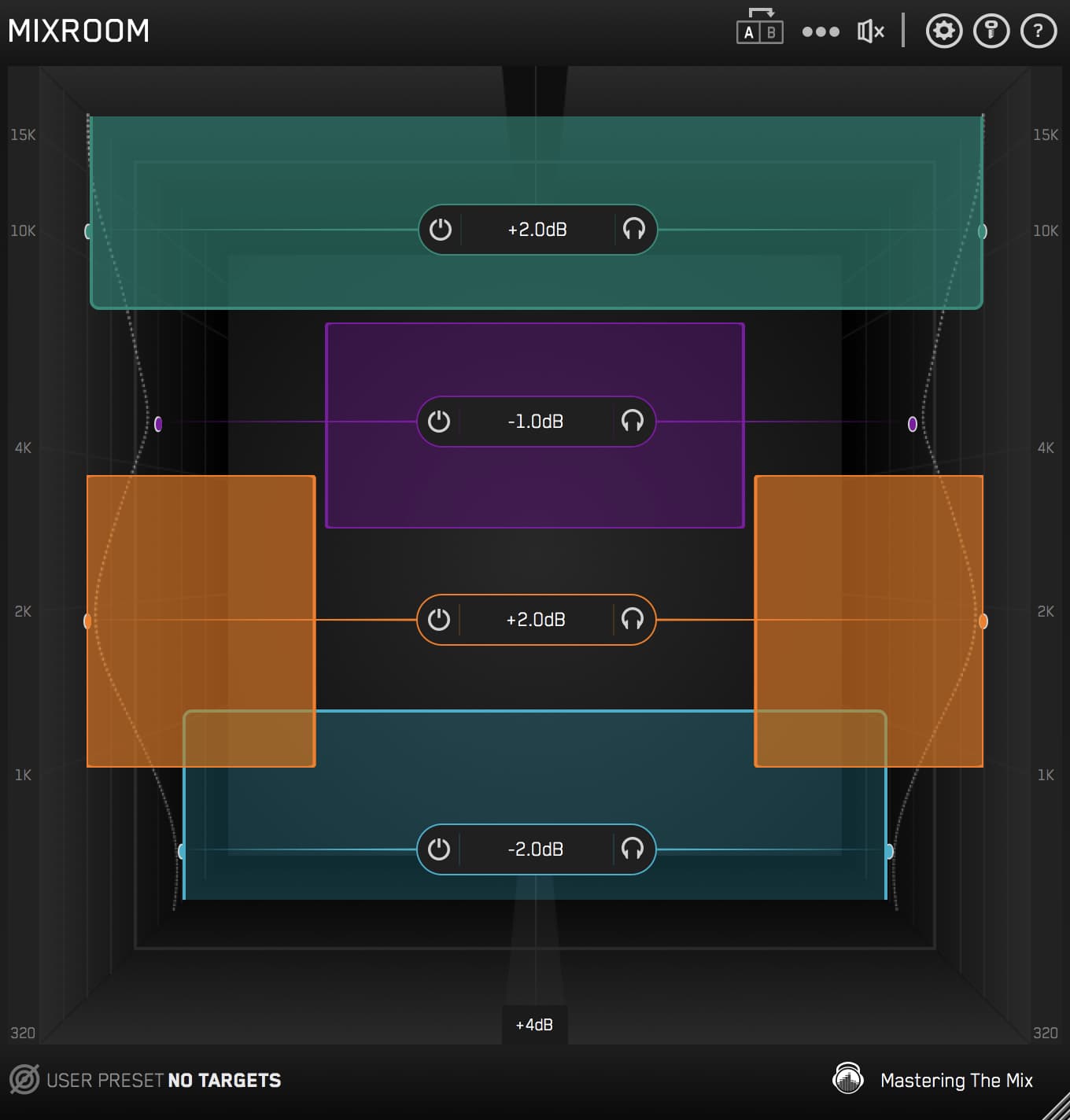One of the biggest problems that millions of producers face is a lack of trust in their monitors and the response they get in their studio spaces.

This is totally understandable! If you don’t have acoustic treatment, the way your speakers reproduce audio is going to sound unique in your room due to the echoes and reflections.
Many home studios have acoustic issues that cause boosts and dips across the frequency spectrum. When you’re mixing, you compensate for these issues so the mix sounds GREAT in your room, but awful everywhere else.

Even a mid-range investment of $5k+ in monitors and $2k+ in acoustic treatment is just not viable for the millions of super-talented home studio producers out there. So today, I want to share with you our solution to this problem that may be holding you back from reaching your fullest potential. (Without spending $$$ in gear).
You Need A Sonic Target
So many producers make the critical mistake of mixing blindly. By that, I mean opening up your mix session and just endlessly tweaking without a specific sonic target. This is a total waste of time and you’ll almost always end up with disappointing results.
We humans are terrible at keeping a frame of reference in mind. We can’t ‘remember’ what a bright vocal sounds like. Also, a vocal is only ‘bright’ in the context of a ‘darker’ mix. And how dark should the mix be…? It’s a minefield of possibilities for errors, which is why so many producers mess this up and create awful mixes.
Your listeners will most likely hear your music in the context of other professionally recorded, mixed, and mastered released music. If yours doesn’t sound as good, they’re going to notice.

You need a sonic target. This is a ‘sound’ that you have in mind for your music. This might mean:
✅ Bright vocals, similar to pop records.
✅ Wide synths, slightly darker than the vocals.
✅ A punchy kick with a deep sub.
✅ Bass that translates well on small speakers such as a laptop.
(The list can be longer! The more detailed it is the better)
Once you’ve identified a handful of very specific characteristics you want your song to have, you can search for the ideal reference song that represents your sonic goal. Take time on this, it will have a huge impact on how your track progresses. You can see my extensive list of favorite reference tracks in different genres, and these may work well for you. But, it’s honestly infinitely better to do the research and dive deep into the perfect reference track for your song. One that matches your genre, vibe, and most importantly the instrumentation.

Expanding on the importance of ‘instrumentation’, if your reference track has prominent hi-hats and cymbals giving a lot of high-end energy during the chorus, but your track does not, it will make it super-hard for you to use as a sonic goal. Trying to get the same high-end energy without the hi-hats in your arrangement by pushing your synths and vocals will undoubtedly bring about harshness. So be super selective and find the right reference track for your music.
Start With Balance
Before touching an EQ, set the right level for each channel. A lot of producers skip this crucial step and jump straight into EQing or other processing. This is really inefficient because you end up spending more time dialing in a crazy EQ curve when just setting the right level would have got the sound 80 to 90% there!

The volume of a channel has a huge effect on its overall sound, especially when adjusted in the context of the whole mix. For example, you can make a channel sound brighter just by increasing the volume. You can also make it sound darker by turning it down.
When you adjust the balance of any channel, the others can sound brighter or darker relative to it, so it’s quite literally a balancing act, finding that perfect level for each channel.
Get the balance wrong and you’ll struggle to get close to the pro-sounding richness and clarity of chart-topping songs. But, get the balance right and you’ll have laid the foundation needed to create a great sounding mix.
Your meticulously selected reference track will make this task a breeze. Here’s how you do it:
Download the free trials of our plugins to follow along (Don’t skip this, it will transform your mixes!) MacOS / Windows
Step 1: Open our plugin REFERENCE on your master channel. Drag and drop your reference track into REFERENCE. You’ll need REFERENCE for this step to perfectly level match your mix to your reference, as doing this by ear is inaccurate and impractical.

Step 2: Loop the chorus in your DAW session, and the chorus of the reference track. It’s important to compare the chorus as this is often the part of the mix that has the highest energy and the most elements within the arrangement.

Step 3: Use REFERENCE to jump back and forth between your mix and the reference track. Focus on how the balance of each individual element compares. Start with the most important elements like the vocal, kick, bass and snare. How loud is the vocal in the context of the whole mix of your reference track? Adjust your production to match. Repeat this with all the channels in your mix. You might find yourself jumping back and tweaking channels you’ve already changed as the balance of your mix progresses which is totally fine and expected.
Note: In REFERENCE, the white ‘level line’ shows the EQ curve adjustment needed to get your production sounding comparable to your reference track. This can help guide you during the balancing stage. Whilst you’re not EQing yet, you can see if the mix needs more low-end, prompting you to increase the volume of your kick and bass.

You might see the level line indicating a very high-end boost is needed, meaning you could increase the volume of your hi-hats.

Bonus tip: Once you’ve done this in stereo, you might find making fine-tune tweaks whilst monitoring in mono elevates your balance. Be sure to monitor both your reference track and your own production in mono when doing this.
EQing your Mix To Get A Great Tonal Balance
There is only one rule when it comes to EQ: make the changes that are needed to get your mix sounding great.
One of the first steps when EQing your mix is removing anything that you don’t need. For example, recorded vocals and some synths can bring a lot of low-end energy into your mix that isn’t needed, but takes up headroom.

This low-end energy masks your kick and bass, so it’s best to use a high-pass filter to remove it. By removing the unwanted low-end in the vocal and high synths, you’ll decongest your mix allowing it to breathe. You’ll thank yourself at the mastering stage for taking the time to do this as it will be so much easier to get a cleaner sound and go loud if you wish.
Step 1: Open REFERENCE again. Your reference track should still be loaded with level match engaged and the chorus looped.
Step 2: Use REFERENCE to jump back and forth between your mix and the reference track. Focus on how the EQ and tonal balance of each individual element compares. Again, it’s good to start with the most important element, like the vocal, and build the rest of the track around it. How bright is the vocal? How powerful are the mids? Keep adjusting your sound until your vocal is very comparable to the vocal in the reference track.

Note: The ‘level line’ in REFERENCE will be very helpful here again as it shows the EQ curve adjustment needed to get your production sounding like your reference track. You might see that a ‘dip’ is needed in the low-mids. By listening to the mix, you might notice that your synths could benefit from a cut. Alternatively you might see a boost is needed around 3kHz. Listen to the mix and see which element would be the best channel to boost in that range, like the vocals or snare. The closer to 0dB the level line is, the fewer changes that are needed. Aim to get the level line within +-3dB for a tonal balance that is VERY comparable to your reference track.

Step 3: Repeat this process for all the individual elements of your mix, matching their sonic quality to your reference track.
Will this make your mix bland and too similar to pop records? Absolutely not! The songwriting, arrangement, and performance differences give your track it’s own unique characteristics. There’s zero chance someone could guess the reference track you used to craft your mix. What this structured process does is elevate your ability to dial in a pro sounding mix in a systematic, reliable and repeatable way.
Another Approach: EQ Tonal Balance Matching
Our plugin MIXROOM allows you to import audio to create a sonic profile. It then analyses your audio and shows the EQ changes needed to get your audio sounding just like the audio you’ve imported.

This isn’t your standard EQ ‘peak’ matching that you find in other EQs. This is our proprietary and unique tonal balance matching algorithm developed over years and now used by some of the most accomplished engineers in the industry. The sonic analysis identifies how the human ear perceives the tonal quality and works with incredible precision.
If you can get your hands on stems that are a great representation of the sound you’re looking for, MIXROOM will take your productions to another level.
To create the presets, we analysed a plethora of professionally recorded stems from hit songs, such as Ed Sheeran's vocals which gave us our Pop Male Vocals preset in MIXROOM. The acoustic guitar stem in Oasis’ Wonderwall gave us our acoustic guitar preset. The list goes on.
Here’s how to use a reference stem to help you EQ your mix:
Step 1: Find the stem that is a perfect representation of the sound you’re looking to create. This might be an existing stem from one of your other tracks. You might even find the stem as a free download from a remix competition. Or, you can reach out to others in the music community who might be able to help.

Step 2: Load MIXROOM on the channel in question. Let's use the vocal as an example. Click the ‘target’ icon in the bottom left corner and import in your reference stem. Loop a section that best represents the sound you’re shooting for. Then click ‘Create Targets’. If you simply can’t find any good reference stem, you can use one from our list of presets.

Step 3: Audition your mix in a section where the channel you’re working on is prominent. MIXROOM should be loaded on that individual channel with the imported reference audio already analysed. The MIXROOM targets will blink red a few times whilst it analyses the difference in the tonal balance between your track and the imported reference stem. Once it deciphers what EQ changes are needed to get your stem sounding like the reference stem, you’ll see green target lines on the walls of MIXROOM.

Step 4: Click the ‘Add Smart Bands’ drop down from the burger menu to automatically engage the EQ bands. You should find your audio is now sounding very comparable to your reference stem in terms of tonal balance.
This is your starting point, feel free to tweak MIXROOM to suit your sound and preferences. Slight adjustments will most likely work better with your arrangement, sample choices and instrumentation.
A Note On Room Correction Tools
There are great solutions from companies that give a helping hand in flattening out your room response, and headphone response. I personally use these tools, and they help. Could I work without them? Yes. Here’s why:
When you use a reference track, everything is relative. Let’s say you have a reference track that sounds awesome in your car, through headphones, on laptop speakers, and everywhere else! You can fully trust this as a point of reference to match your mix in your studio, even if it sounds a bit weird in your studio.
Focus more on getting your song to sound just like your reference track through whatever speakers you have and less on getting it sounding how you ‘think’ it should sound in your studio.
Conclusion
Systems like this are reliable ways to get great results time and time again. It’s also a very educational journey where you’re constantly learning how your productions differ from professionally recorded, mixed and mastered music. The more you go through these processes, the more you’ll close the gap between your abilities and those of a highly accomplished audio engineer.
Remember:
✅ You need a sonic target.
✅ Then use REFERENCE to set the volume of each channel before EQing.
✅ Next, compare the individual stems to your reference track and EQ them one by one. The level line in REFERENCE should be getting close to the 0dB line (within +-3dB is perfect).
✅ Utilise EQ tonal balance matching by importing reference stems into MIXROOM.