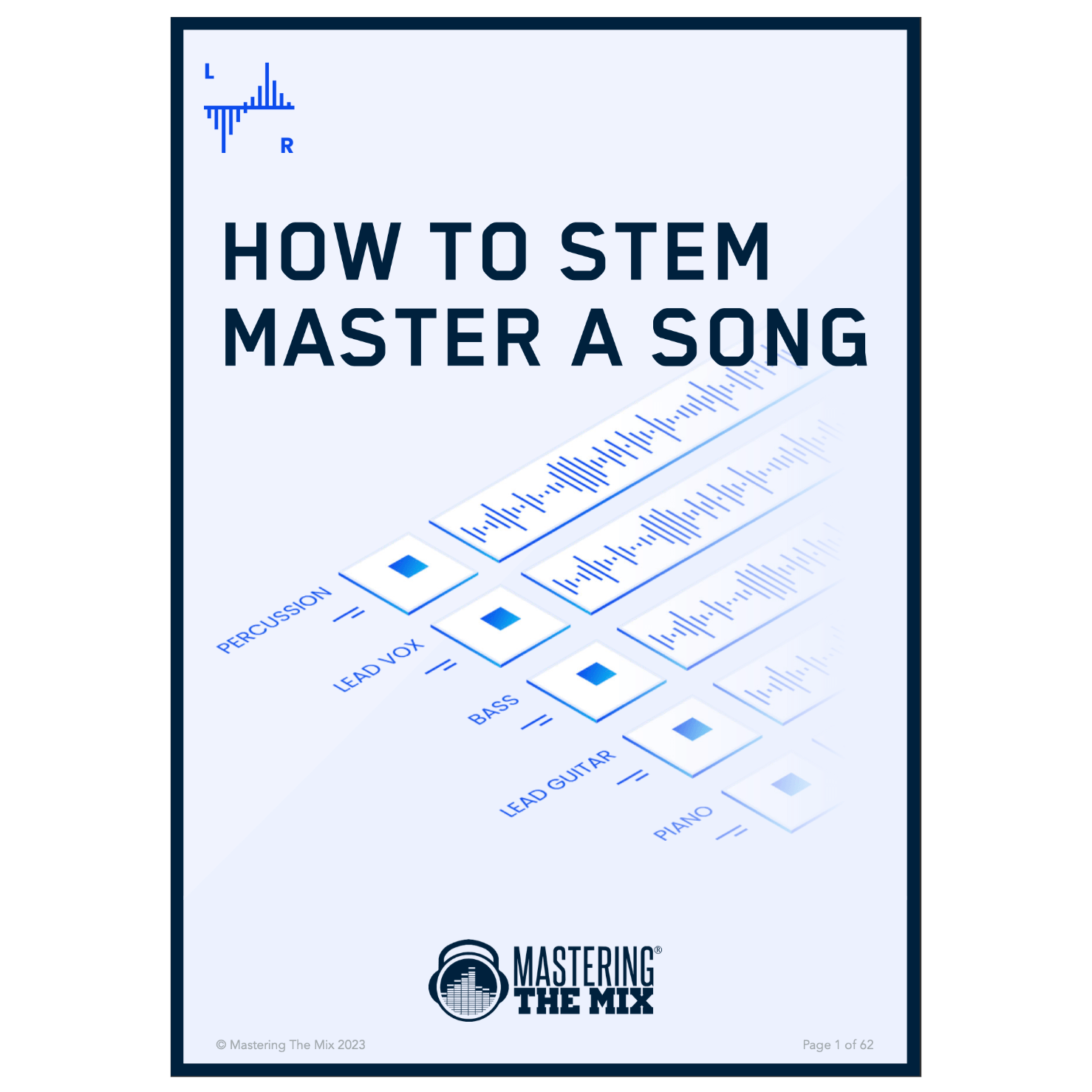Skio Exclusive
Add 3+ plugins to your cart to start automatic discounts. Browse Plugins
If you don't LOVE our plugins, you don't pay. It's that simple.


Overview Video

FUSER Quickstart
Identify two conflicting channels and add FUSER as the final plugin on the submissive channel. Set the plugin wrapper's side chain to the dominant channel.
For example if the kick and bass are clashing in the mix, place FUSER on the bass and side chain the kick.
The frequency display shows the dominant side chain signal as a white line and the submissive signal in gray.
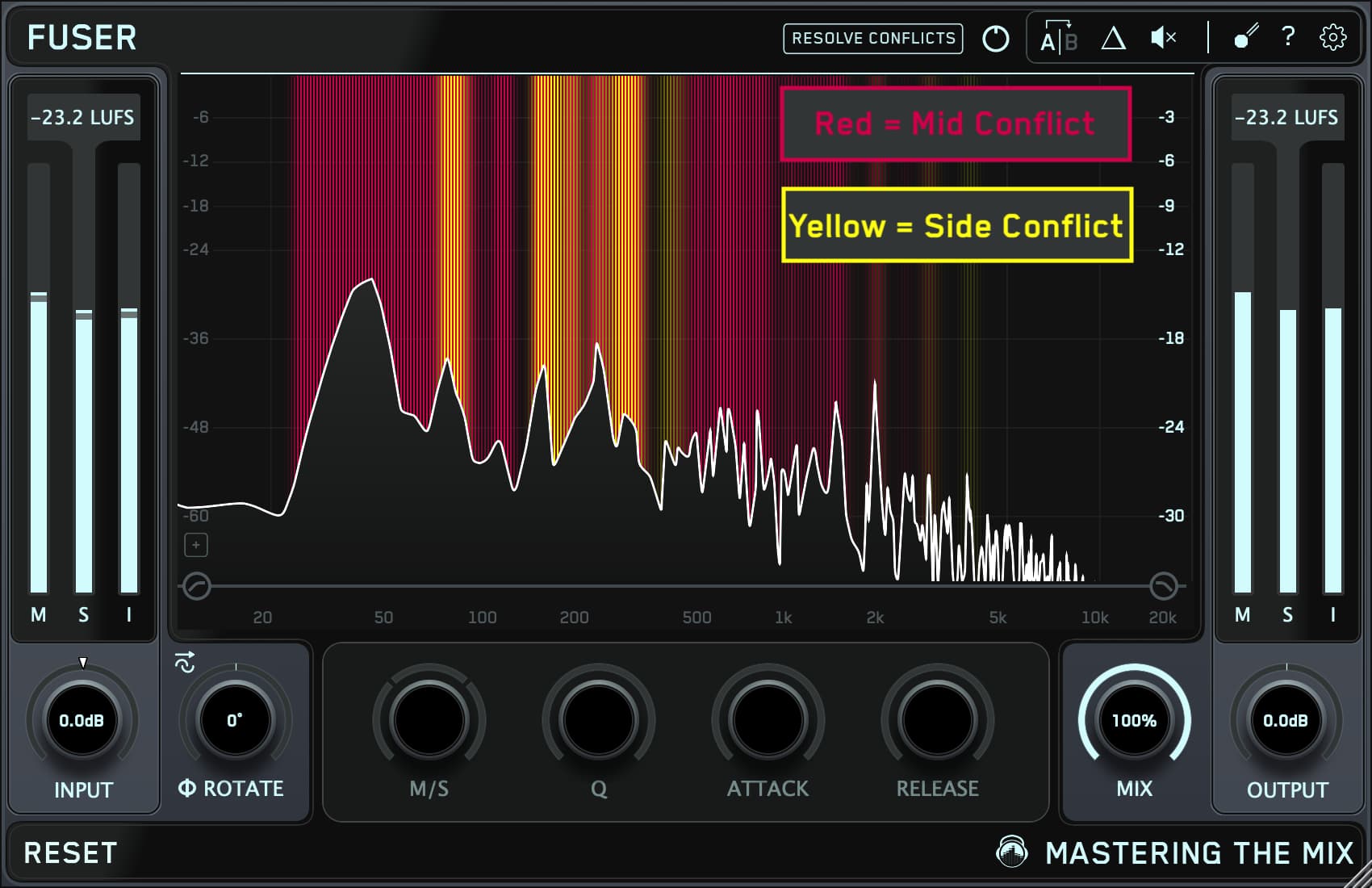
Visual Clarity For Your Music
The red glow indicates mid channel conflict, the yellow glow indicates side channel conflict.

Balance The Channels
The input gain level match pointer shows the gain adjustments needed to match the perceived volume of your submissive channel to the side chained audio. This simple target helps you set a great relative volume balance, whether you want the submissive channel to be equally loud or slightly quieter than the dominant channel.
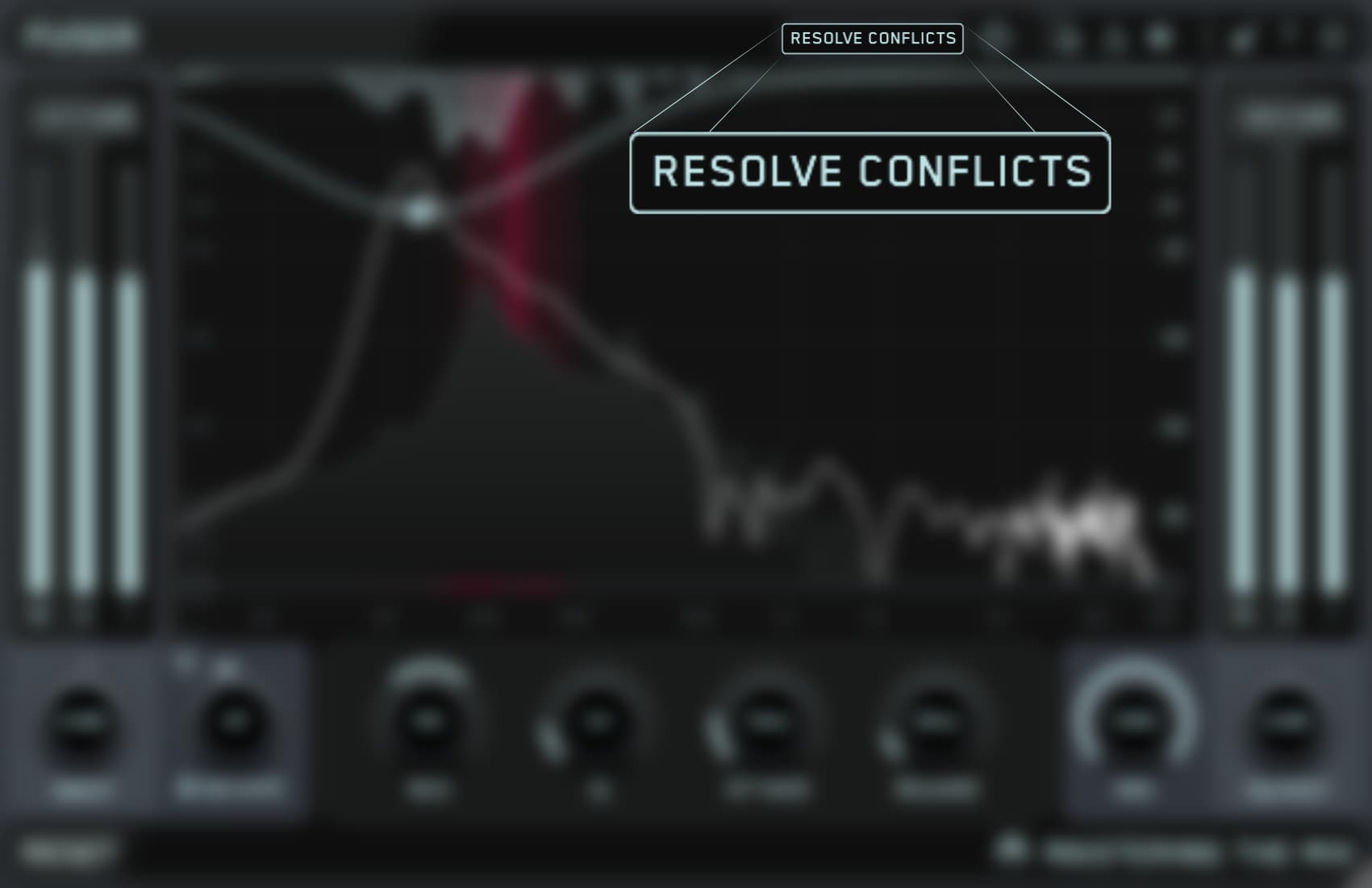
Resolve Conflicts
Click the 'Resolve Conflicts' button to automatically initiate processing that transparently resolves channel conflict and frequency masking without overdoing it.
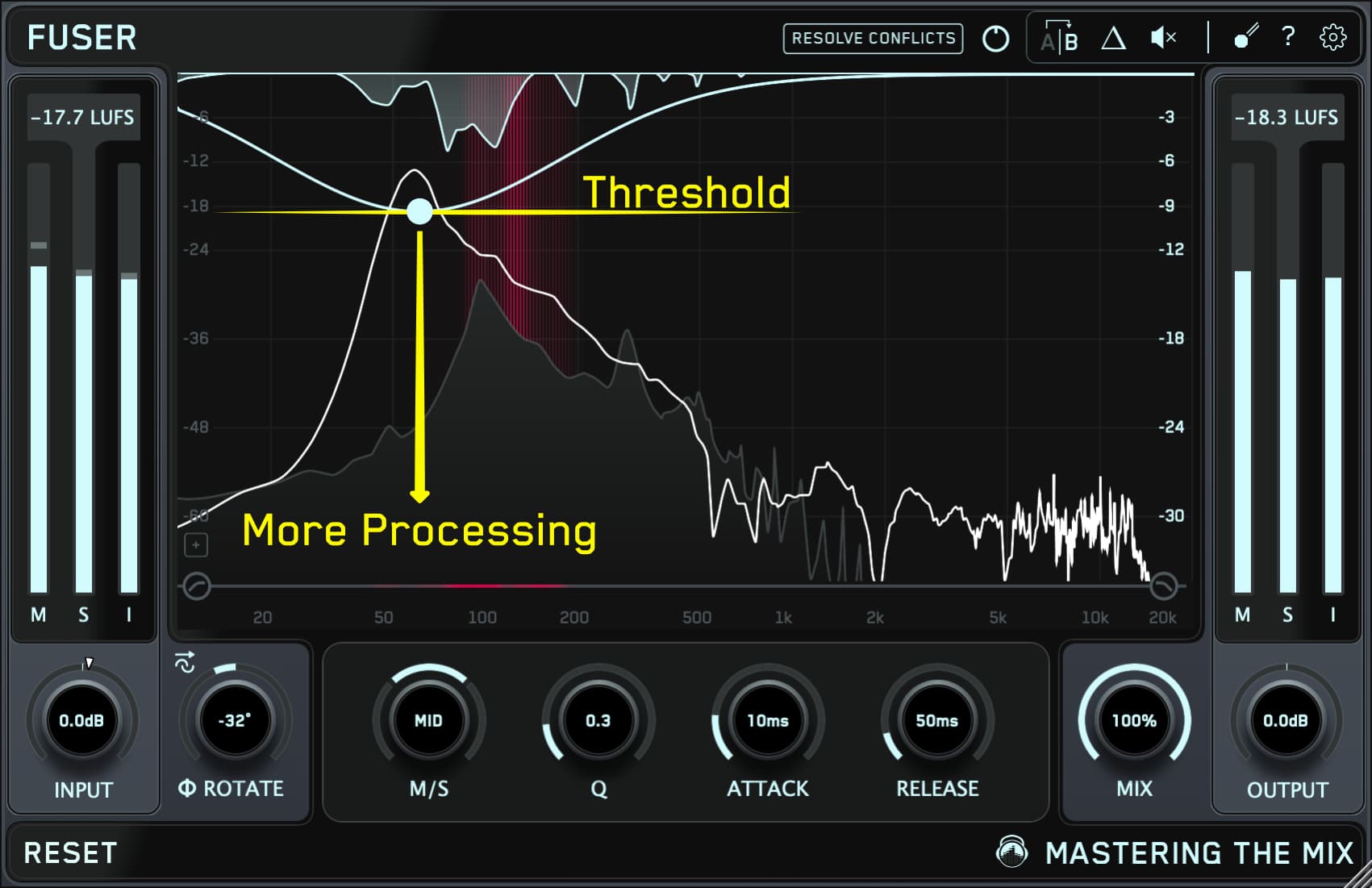
Take Control
To manually create a node, double-click the frequency display. Drag the node down to increase the processing amount. Adjust mid/side, Q, attack, and release individually. Click the small triangle button (Δ) in the top right to listen to the Delta signal. It will assist you in setting the perfect attack and release settings.
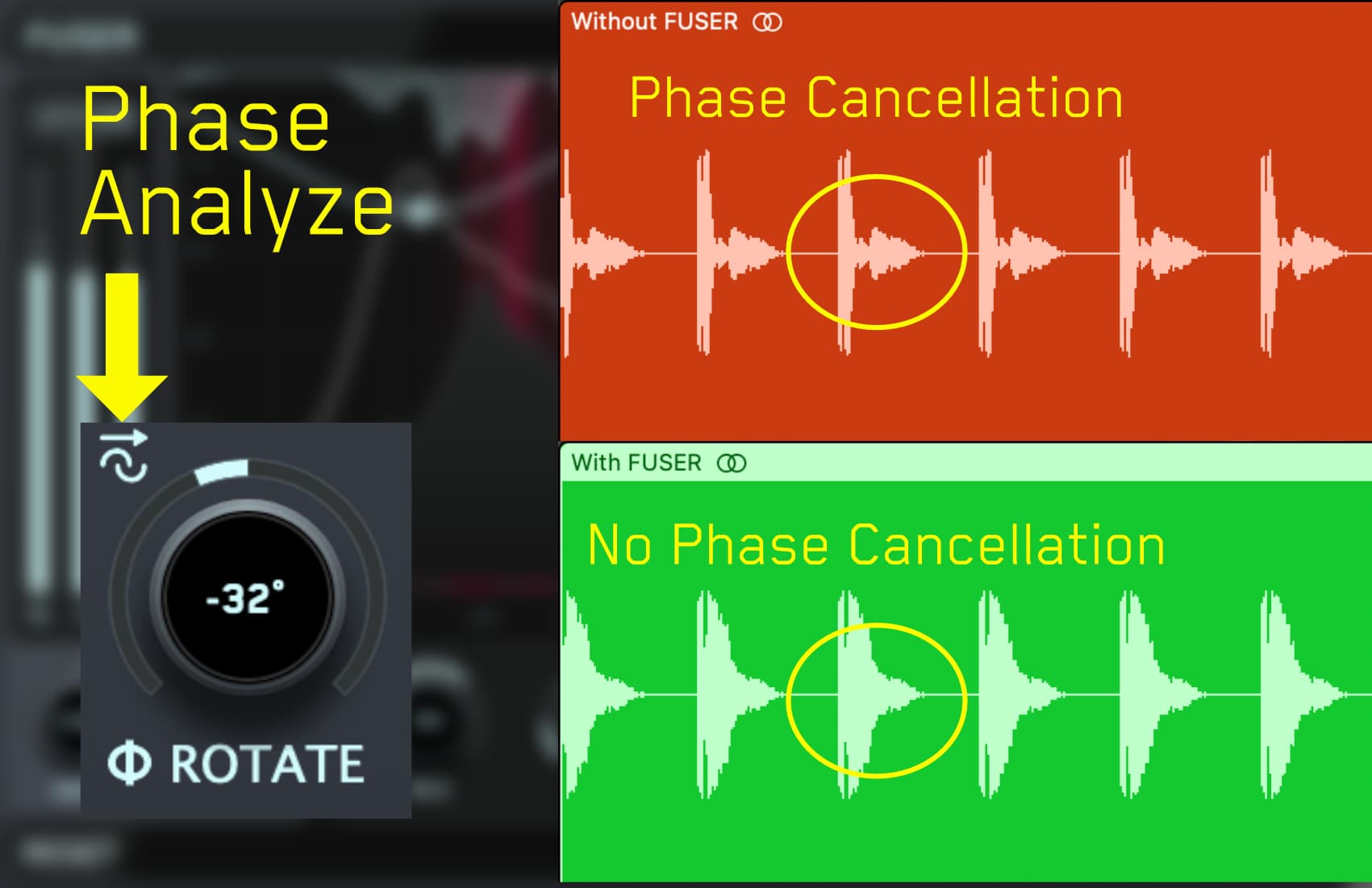
Layering Like A Pro
Need to reduce phase cancellation and make your layered sounds shine? FUSER has you covered. The innovative Phase Analyze feature automatically finds the optimal phase rotation ensuring minimal phase cancellation when layering similar sounds such as kicks and basses. Once you hear the breathtaking results, you’ll never layer sounds without FUSER again.
FUSER Quickstart
Identify two conflicting channels and add FUSER as the final plugin on the submissive channel. Set the plugin wrapper's side chain to the dominant channel.
For example if the kick and bass are clashing in the mix, place FUSER on the bass and side chain the kick.
The frequency display shows the dominant side chain signal as a white line and the submissive signal in gray.
Visual Clarity For Your Music
The red glow indicates mid channel conflict, the yellow glow indicates side channel conflict.
Balance The Channels
The input gain level match pointer shows the gain adjustments needed to match the perceived volume of your submissive channel to the side chained audio. This simple target helps you set a great relative volume balance, whether you want the submissive channel to be equally loud or slightly quieter than the dominant channel.
Resolve Conflicts
Click the 'Resolve Conflicts' button to automatically initiate processing that transparently resolves channel conflict and frequency masking without overdoing it.
Take Control
To manually create a node, double-click the frequency display. Drag the node down to increase the processing amount. Adjust mid/side, Q, attack, and release individually. Click the small triangle button (Δ) in the top right to listen to the Delta signal. It will assist you in setting the perfect attack and release settings.
Layering Like A Pro
Need to reduce phase cancellation and make your layered sounds shine? FUSER has you covered. The innovative Phase Analyze feature automatically finds the optimal phase rotation ensuring minimal phase cancellation when layering similar sounds such as kicks and basses. Once you hear the breathtaking results, you’ll never layer sounds without FUSER again.

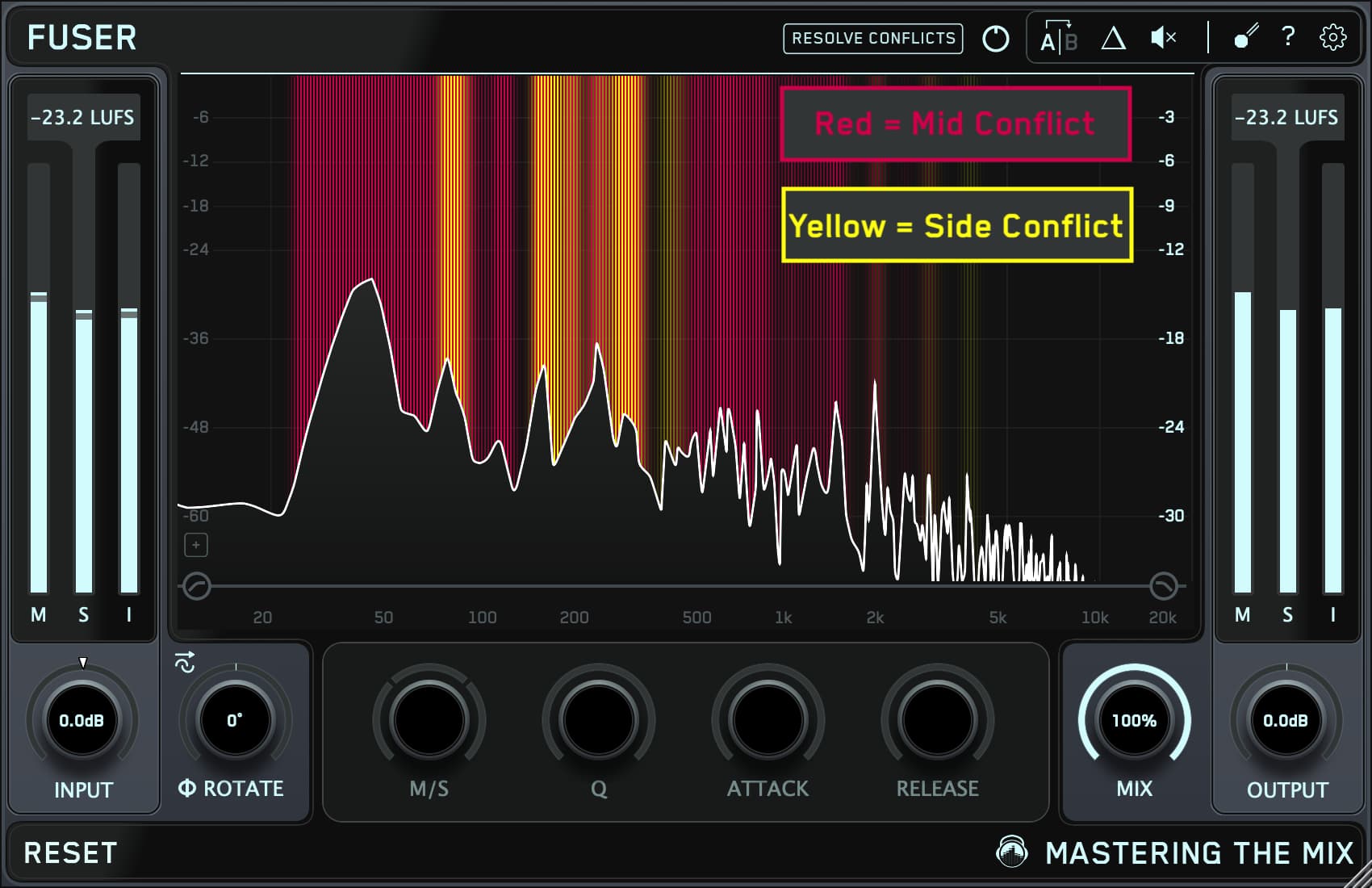

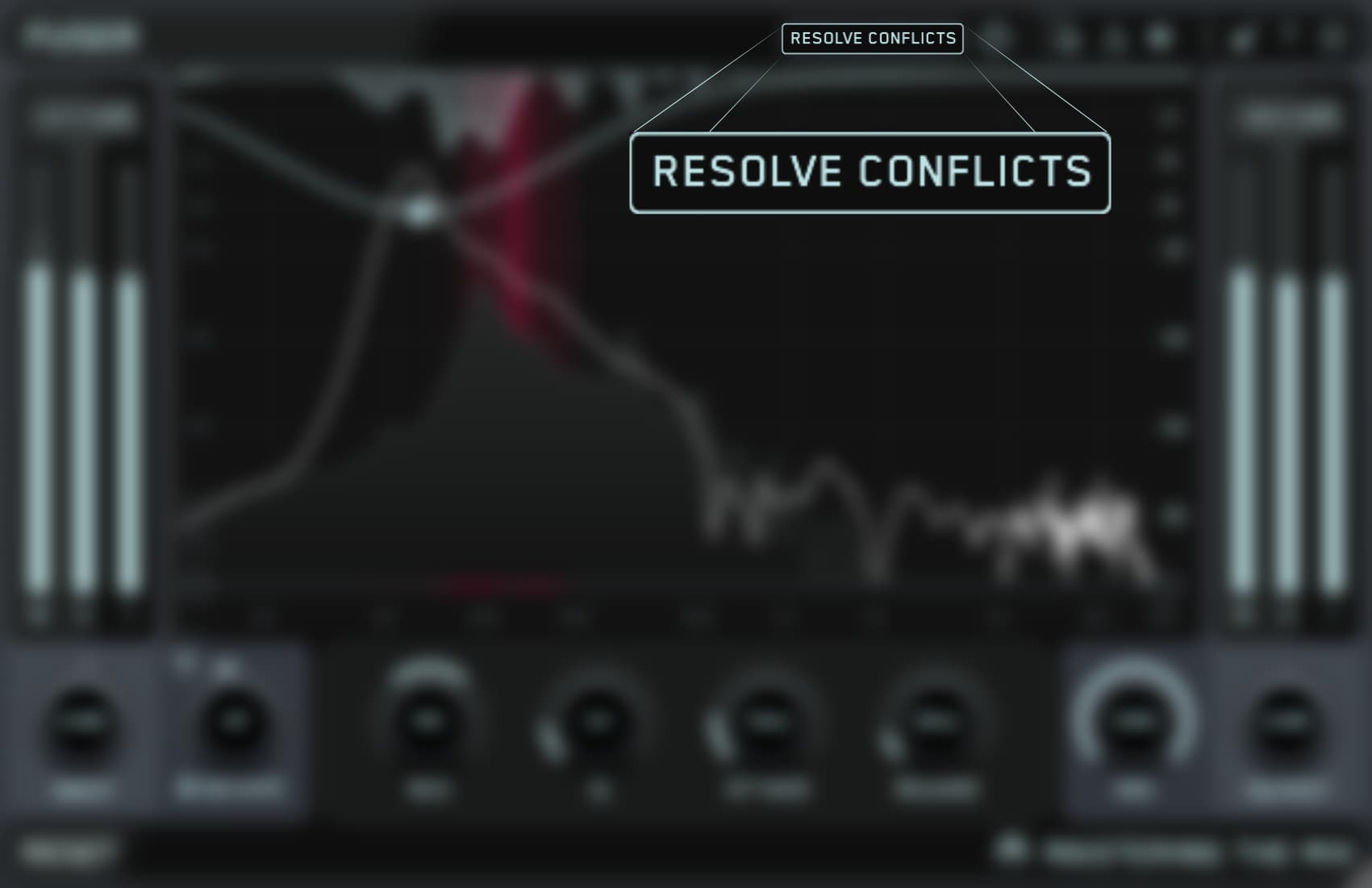
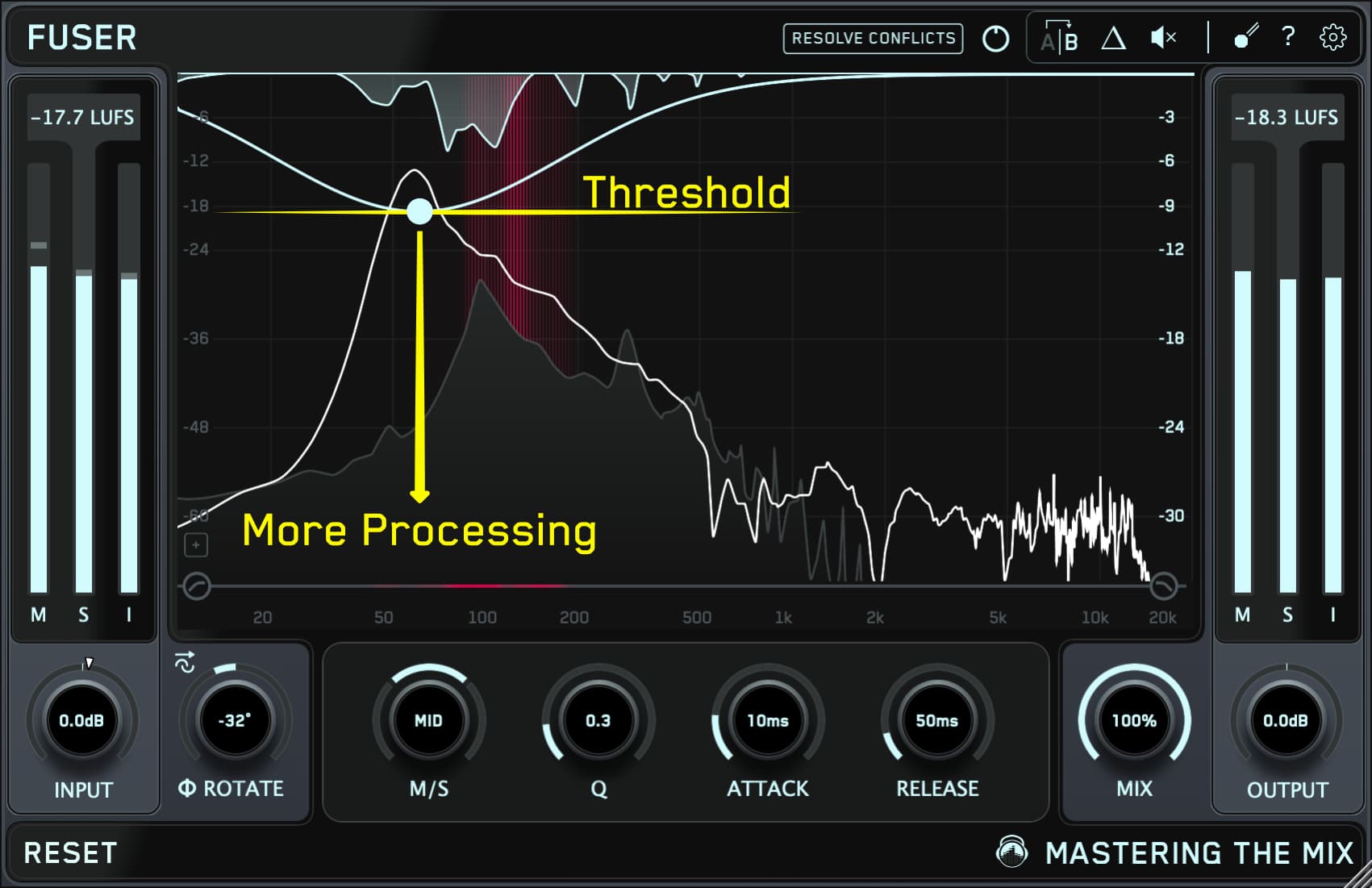
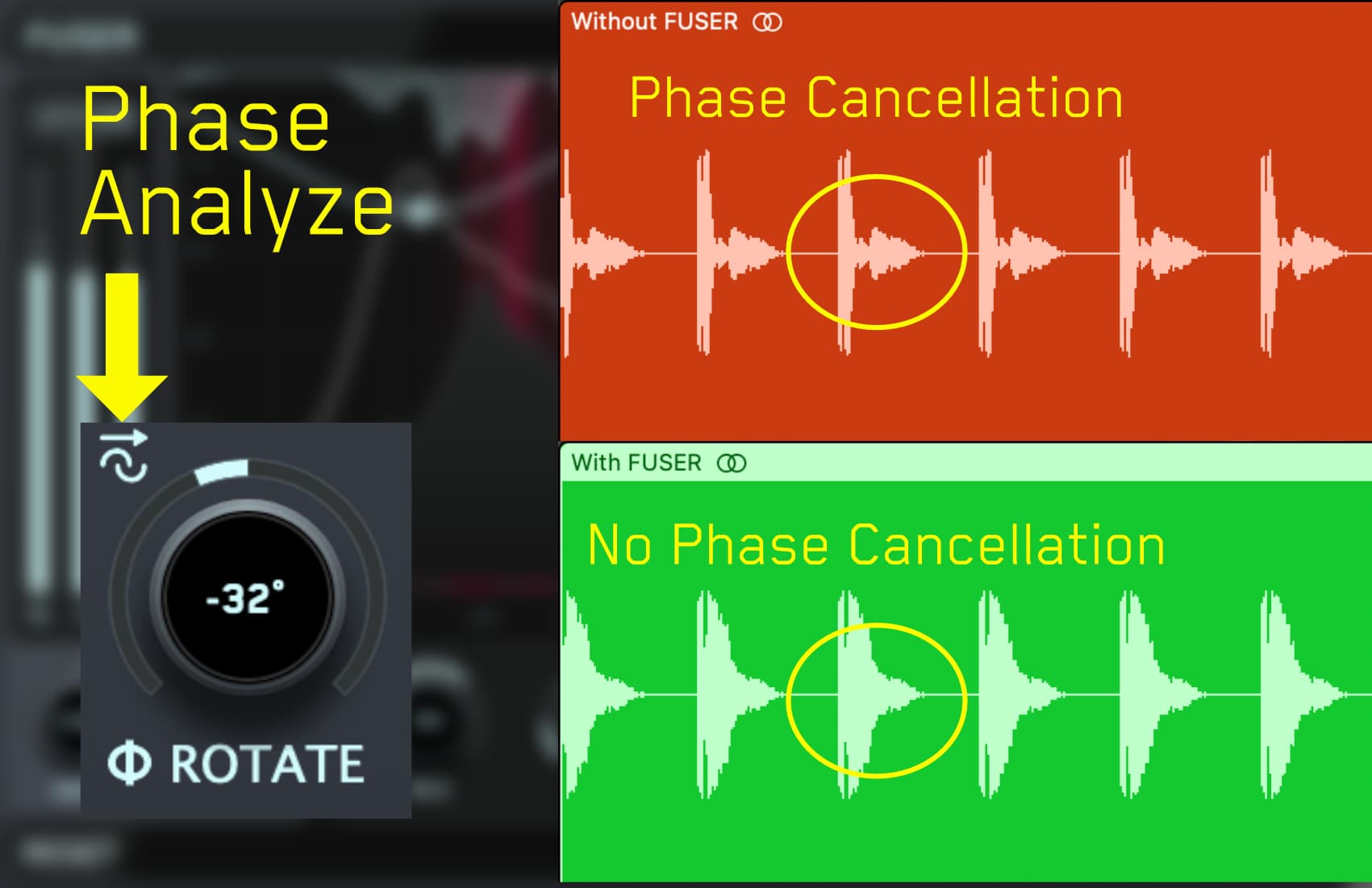
This product has no reviews yet.


Mid - Side Ducking
Each node can process audio anywhere within the mid-side spectrum or the full stereo field. This is adjustable using the knob in the control panel. Nodes that are mid focussed will display an ‘M’, whereas side-focussed nodes will display an ‘S’. When you use the Resolve Conflicts feature, nodes automatically inititate the appropriate mid-side setting.
By isolating a node's processing to either the mid or side channel, you can resolve conflicts more efficiently without needlessly affecting parts of the signal that are not in conflict.
Resolve Conflicts
The Resolve Conflicts button will analyze your audio and calculate the level of conflict between the two channels. It will then automatically initiate processing that transparently resolves channel conflict and frequency masking without overdoing it.
Phase Optimization
You can adjust the phase rotation of your audio by ±180°. This can help reduce phase cancellation where frequencies overlap, especially when layering samples or similar sounds.
The innovative Phase Analyze feature listens to the combined signal of the original and side chained channels and analyses every phase position between -180 and +180°. It automatically identifies and sets the optimal phase rotation ensuring minimal phase cancellation when layering similar sounds such as kicks and basses.
Coming Soon

Coming Soon

Coming Soon

Walkthrough Video
Mac
OS X 10.10 or higher. 64-bit AU, VST 2/3 or AAX host.
Apple Silicon Native.
Windows
Windows 7, 8, 10 or 11. 64-bit VST 2/3 or 64-bit AAX host.