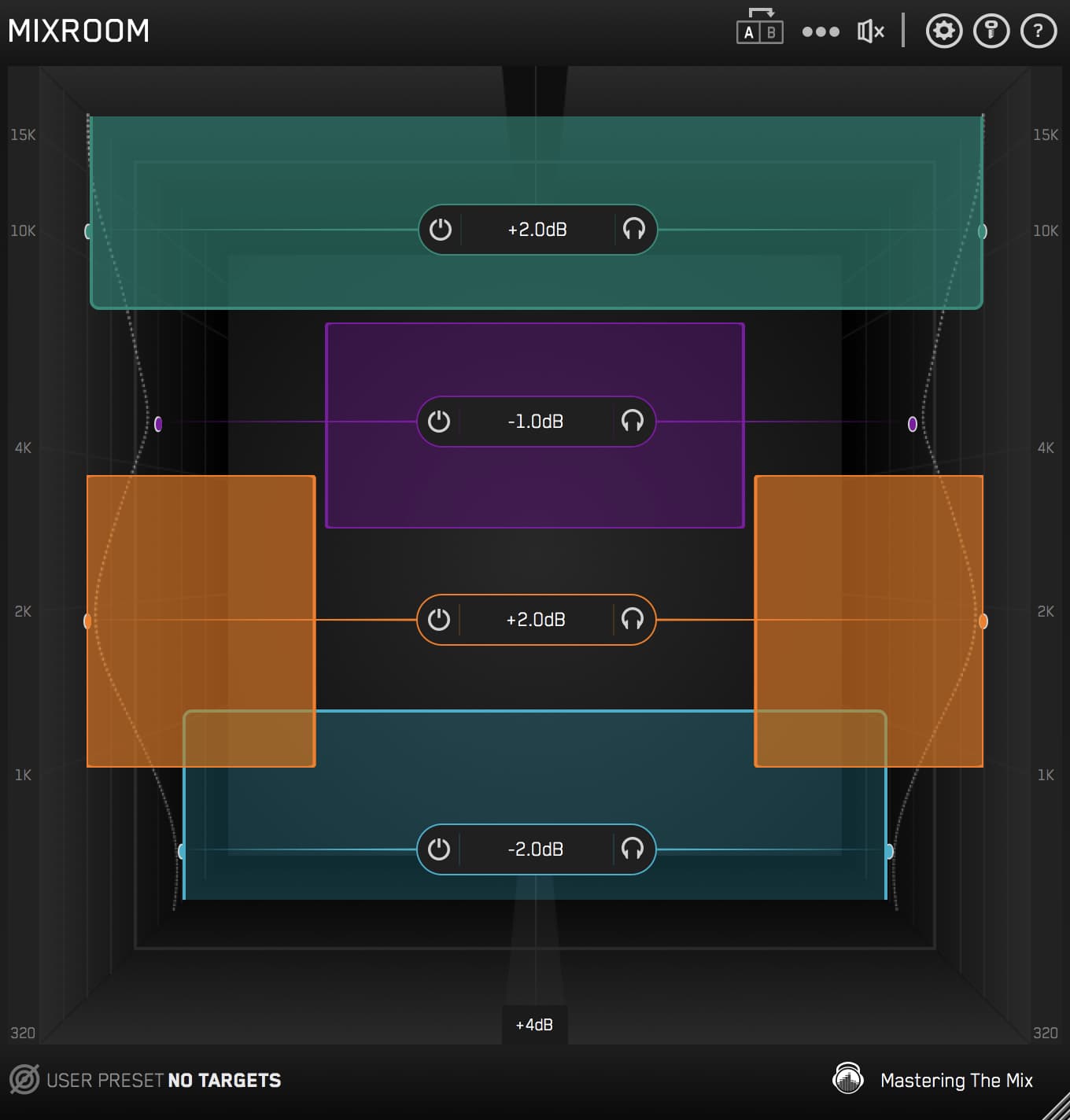Getting a vocal sounding just right in your mix can be tricky, even for the most accomplished audio engineers.
Push the vocal too bright and you’ll end up with a harsh and brittle sound. Pump up the mids too much, and it could make the vocals sound bloated.
We at Mastering The Mix created a smart EQ plugin called MIXROOM to guide you to make great EQ decisions with ease, consistency, and precision.
MIXROOM is one of our best sellers, and many of our customers have left very kind reviews online. MIXROOM even got the 10/10 Excellence Award from Music Tech.
 Want to try MIXROOM free for 15 days? Download for MAC / WINDOWS
Want to try MIXROOM free for 15 days? Download for MAC / WINDOWS
Why Getting A Vocal Sounding Pro Is So Difficult:
❌ EQ presets don’t analyze the tonal balance of your unique audio, and therefore give EQ curves that often worsen the sound.
❌ Accurate monitors and headphones are expensive. And getting good at mixing on budget systems can take A LOT of practice.
❌ Even with professional monitors and acoustic treatment, getting the vocal sounding great is still a difficult production skill to master.
So there are a few challenges to overcome here, but the technique I’ll explain will help you get a great vocal sound whether you’re in a world-class studio or mixing your first song in your bedroom studio.
Use the buttons below to switch between the "Before" and "After" audio examples and hear the difference MIXROOM can make in your mix.
Step 1: Load Up MIXROOM On Your Vocal channel
Use a high-pass filter in a parametric EQ before MIXROOM to remove any unwanted low-end rumble.
This gives more headroom for your kick and bass to shine, whilst adding clarity to your vocal. MIXROOM can go anywhere in your chain after the low-end removal.

Step 2: Choose A Preset Or Create A Target
Select one of the 14 vocal presets that best suits the audio you’re working with. You’ve got gender and genre-specific options to choose from, created by analyzing the vocal stems of great-sounding and super-successful songs.

Alternatively, you can create target values by clicking the target icon in the bottom left corner and importing reference stems. For example, you could use a vocal that you’ve previously mixed that you love the sound of. Or a professionally mixed vocal if you can get your hands on one (from a remix competition perhaps?).
You can load multiple reference stems, and MIXROOM will create targets based on the average tonal balance of all the files loaded into the analysis window.

Step 3: Shape Your Vocal
Play a section of your production where the vocal is prominent, and you’ll see the targets move to the suggested EQ positions based on the tonal balance of your vocal compared to the tonal balance of your preset.
 MIXROOM’s preset system is 100% unique to your music, guiding you to make genuine improvements fast.
MIXROOM’s preset system is 100% unique to your music, guiding you to make genuine improvements fast.
Note, THIS IS NOT EQ MATCHING. Some plugins use peak EQ matching to do this, and it simply doesn’t work. Matching frequency peaks, even when averaged, will not give you pro-sounding results.
Our proprietary system is based on how the human ear perceives tonal balance energy across the whole frequency spectrum. AND, we analyze both your audio and the preset audio to determine the EQ changes required, giving you an exact bespoke EQ curve to match your tonal balance to the preset.
This is what makes it so much more effective at this task than other solutions.
Use the targets to get a great starting point, then adjust by ear to tweak to suit your production and preferences.
 The algorithm accounts for differences in loudness, so the targets will be accurate and relevant regardless of where MIXROOM sits in your vocal chain.
The algorithm accounts for differences in loudness, so the targets will be accurate and relevant regardless of where MIXROOM sits in your vocal chain.
Step 4: Level Match
The EQ adjustments will have likely changed the overall gain of your audio.
 If the gain has changed by more than 2dB, it will be difficult to assess the before and after changes, as louder audio sounds brighter and fuller. The speaker icon will turn orange to warn you if your EQ adjustments change the gain by more than 2dB.
If the gain has changed by more than 2dB, it will be difficult to assess the before and after changes, as louder audio sounds brighter and fuller. The speaker icon will turn orange to warn you if your EQ adjustments change the gain by more than 2dB.
 Hover your mouse over the bypass icon to open the output gain and level match pointer.
Hover your mouse over the bypass icon to open the output gain and level match pointer.
Match the gain slider to the level match pointer to match the perceived loudness of your audio before it passed through MIXROOM.
NOW HEAR THE DIFFERENCE!!
Whether your vocal audio was too bright, too muddy, too dull, too harsh, or just needed a minor tweak, MIXROOM will have given you the EQ curve needed to get your vocal sounding pro.
Toggle bypass on and off to hear the difference.
The unique filters in MIXROOM are optimized to give you maximum transparency when adjusting your mid and high-frequencies. You’ll struggle to find a more transparent EQ with the ability to maintain the punch and clarity of your audio.

Context Matters
You might find that these changes have made your vocal sound disconnected from the rest of your mix.
Listen to a great-sounding reference track to determine if the other channels in your mix need to be adjusted to suit your new pro-sounding vocal.
Conclusion
With MIXROOM, achieving a professional vocal sound is no longer a daunting challenge reserved for elite studios. Whether you're crafting your masterpiece in a world-class facility or fine-tuning your first track in a bedroom setup, MIXROOM’s intelligent EQ system empowers you to sculpt vocals with precision, clarity, and ease. It's unique, ear-driven algorithm and transparent filters deliver results that rival the pros, saving you time and frustration while unlocking your creative potential.
Don’t let vocal mixing hold you back. Download MIXROOM today for a free 15-day trial on Mac or Windows and experience the difference for yourself. Transform your vocals, elevate your mixes, and let your music shine like never before!