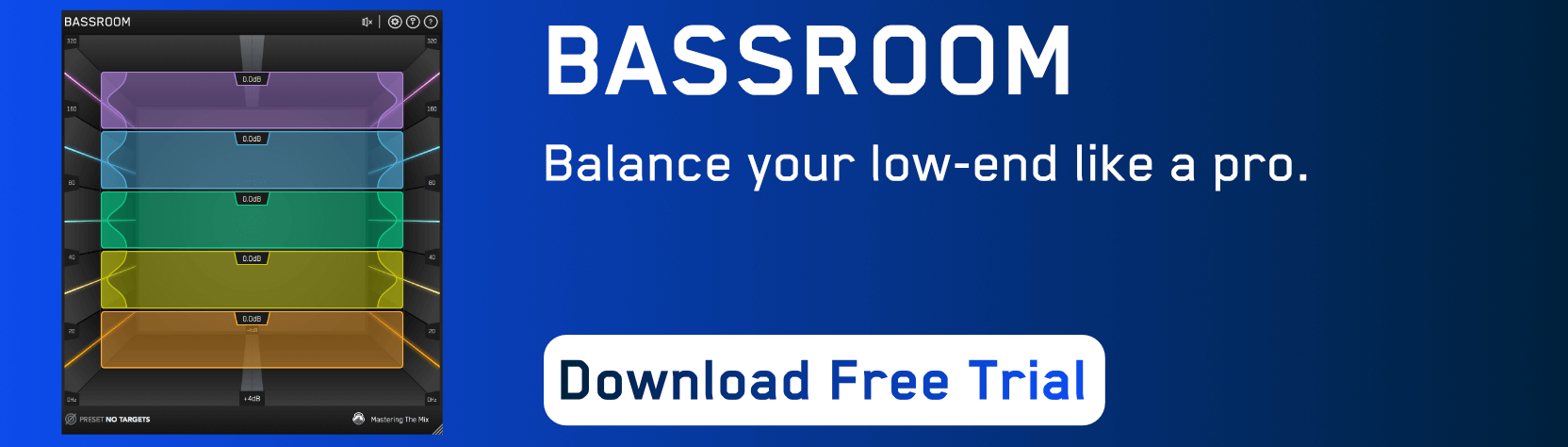The first and arguably most important step of the mixing stage is correcting issues that were caused while recording. With so much excitement and energy in the studio during the recording process, it’s easy for a boomy bass or shrill cymbal to go unnoticed. And while it might not be the most glamorous part of mixing, it’s vital that you correct these issues as soon as possible, otherwise they can cause additional problems later down the road. In this blog, we’ll share a few tips for correcting some of the most common issues.

Use LEVELS To Identify Problems In The Mix
Before you can start repairing bad recordings in your mix you have to figure out what the problems are. LEVELS makes it easy to instantly identify issues with your mix. Add LEVELS to your mix bus, select a preset from the drop-down menu, and check each of the tabs to instantly identify issues with your mix.
Use the Peak tab to see if your mix is peaking, which can cause unwanted distortion. The LUFS tab will tell you if your overall mix is too loud for the selected streaming service. If your mix is too loud, streaming services will adjust the level to compensate, which can affect the balance of the track.
Use the Stereo Field tab to see if there are any phase issues—typically caused by drum overheads or dual mic’d guitar cabs. If you notice the meter hovering towards -1, it indicates that your mix has phase issues. Identify any stereo tracks and flip the phase on one channel—this should correct this issue and make your bass sound full and rich again.
You can also use the Dynamic Range tab to tell if your mix has been over-compressed, and the Bass Space tab to tell if the instruments in your mix are eating up too much of the low-end. After using LEVELS to check your mix for technical issues, make a list of all the things you need to address in your track and check them off one by one.

Use Editing Tools To Tighten Up Performance Issues
Good mixing starts with good editing—that’s why it’s important to address any performance issues before you start tweaking your tone. Start by using quantization to tighten up any timing issues in the performance. Make sure the downbeat and backbeat always feel strong, and that the song has a solid groove.
Use pitch correction to correct issues with the vocal performance. Use a light touch with the pitch correction for a more natural sound, or lean into it and go full-on robot voice for the T-Pain effect. You can also reverb to help mask notes that are a little sharp or flat.

Use a High-Pass Filter to Remove Unwanted Low End
One of the most common issues with any mix is boomy or muddy sounding low-end. Thankfully, there’s an easy solution for this. Use a high-pass filter to roll-off the low-end on every track and remove any unnecessary frequencies.
The specific frequency will vary from track to track. You may want to use an EQ with a frequency analyzer to help you determine where to place the high-pass filter for each instrument. For some instruments, like the kick and bass, you’ll just need to trim off the lowest frequencies—typically below 60 Hz.
However, with other instruments like cymbals, background vocals and synth pads, you can roll-off the low-end up to 300 Hz or more. Your goal is to make room for the instruments that are intended to occupy this range to keep your mix sounding clean and focused.

Use a Surgical EQ to Isolate and Remove Resonances
Another common issue caused by bad recordings are resonances. Often caused by poor mic placement or room modes in untreated rooms, frequency resonances can make instruments stick out in your mix like a sore thumb.
It’s especially common to hear resonances in the snare drum and guitar tracks—these complex instruments are prone to producing harmonic resonances that can go wild if not kept under control. In the mixing stage, use a surgical EQ like BASSROOM and MIXROOM to zero in on specific frequencies that are causing problems.
BASSROOM is great for taming problems in the low mid—like a kick drum that sounds like a beach ball, or a bass guitar with one note that’s louder than the rest—while MIXROOM is better for addressing issues in the high frequencies.

Use a De-Esser to Prevent Harshness and Sibilance
Sometimes, using an EQ to correct a problem can actually make a track sound worse. Especially if the problem is in the high frequencies, it can be difficult to pinpoint resonances without making the track sound dull or weak. That’s where de-essers come in.
With a de-esser, you can target specific frequencies only when they become a problem. For instance, if a vocal sounds harsh or shrill during some passages, use a de-esser to target the high-end (typically around 6 - 8 kHz) and adjust the threshold so that the de-esser only engages when the frequencies become overbearing.
This way, you retain the natural sound of the vocal most of the time, and only make an adjustment when needed—like an automated EQ.

Use a Transient Enhancer to Liven Up Over-Compressed Tracks
Whether you’re working with a compressor-happy client or you just got a little over-zealous with your threshold setting while tracking, over-compressed tracks can be difficult to manage. They suck the life out of a mix and make it hard to create any energy or excitement.
Thankfully, with a transient-enhancing plug-in like PUNCH, you can revitalize squashed tracks and restore a punchy, dynamic sound. Plus, PUNCH offers a dedicated filter to help you focus on specific frequencies.
For instance, using the filter to enhance the 2 - 6 kHz can help bring out the crack of the snare, while boosting the 8 - 10 kHz range can breathe new life into stale cymbal tracks. For further refinement, PUNCH offers mid-side processing, so you can pinpoint transients in the center or sides of your mix.

Don’t Fix It—Destroy It
Sometimes, if you can’t seem to fix an issue, the best option is to make it worse. Seriously—blow it up. Add tons of distortion and aggressive compression to bring out even more grit and grime. Run it through the garbage disposal and give it some jagged edges. It could be just the thing your mix is missing!